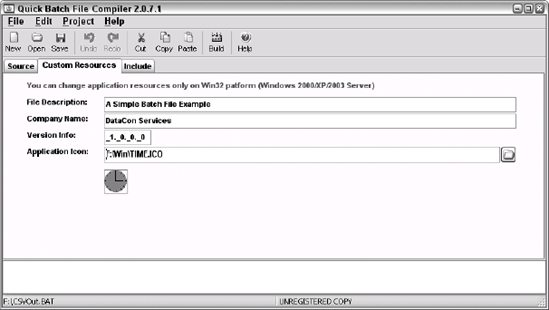1. Creating Executable Batch Files with Batch File Compiler 5.2
The main reason to use the
Batch File Compiler is to create an executable from your batch file—a
task this utility performs very well. However, this utility does a lot
more. The Batch File Compiler is a shareware product that works with
pure batch files, but it can also augment batch files so that they do
more. For example, you can perform math within your batch file when you
compile it using this utility. You can download the Batch File Compiler
at http://www.topshareware.com/Batch-File-Compiler-download-45.htm.
The feature I like best about this product is that it's very simple. Figure 1
shows the interface for this product. The main window lets you access
and edit your batch files. Select an option from the Extended Commands
menu when you want to add more functionality to your batch file. You can
find a complete list of these features in the bfcped.HTM file provided as part of the application.

To
compile your application, edit the batch file code and then click
Compile. The utility opens a dialog box where you type the name of the
executable you want to create. After you provide the name, the utility
asks which operating system you're using to execute the batch file (the
choices are essentially DOS or Windows). Once you select an operating
system, the utility completes the compilation and displays a success
message. A few odd things happened when I used the resulting
application. First, it seemed to assume that I would use some of the
extended features to place the cursor on screen. Second, the output
didn't use the colors I selected for the command prompt—it used the
default command prompt colors instead. Otherwise, the batch file worked
precisely as it should. When using the demonstration version of the
product, you also have to live with the developer's commercial messages.
2. Develop and Compile Batch Files with Quick Batch File Compiler
The
Quick Batch File Compiler has all the look and feel of a development
platform. This isn't the kind of utility that you use for a quick
application—it's an environment you can use to perform in-depth coding
with your batch files. Everything about this product feels solid. For
example, when you load your batch file for editing, you'll immediately
notice that the editor uses color coding to make the code more readable.
In addition, I found that the help file was an easy read and put
together in a way that made accessing the various topics fast. You can
download this utility at http://www.abyssmedia.com/quickbfc/index.shtml.
The best way to use the Quick Batch File Compiler is with the IDE shown in Figure 2.
However, you can also use it in batch mode by supplying an input
filename and an output (executable) filename. The IDE has an upper
window where you edit the code and a lower window where you can see the
results of any tasks you perform. For example, the utility uses this
window when it compiles the application for you.

|
Look for Application Advantages
Sometimes, the feature you
need is the one that is hidden in the documentation or not immediately
obvious when you start working with the product. For example, Quick
Batch File Compiler includes a number of features that can help you
produce better command line applications. For example, you can perform
some advanced tasks with this utility, such as including external files
with the executable. This feature lets you combine several batch files
into one executable, so you don't have multiple files floating around.
The program also comes
with a decompiler you can use to recover your code should you lose it.
Simply right-click the executable and choose Decompile with QuickBCF
from the context menu. You can protect your code from others by adding a
password using the fields on the Decompilation tab of the Options
dialog box that you access with the Project => Options command.
|
Unlike most utilities,
this one includes a number of customizations that you need to produce a
professional looking executable. The Custom Resources tab shown in Figure 3
shows the customizations you can perform. You can include a file
description, company name, version, and an icon. Everything works as it
should. Displaying the executable's Properties dialog box shows the
results of these entries.