Gadgets are nice little
programs that sit quietly on your Desktop doing their own specific
thing, usually without your having to do much to make them work.
1. Control a Gadget
Point to the gadget you want to control so that the controls appear.
Click the Options button.
In the gadget's dialog box, make whatever settings you want, and then click OK.
Point to a gadget and control it using any controls that appear.
To move a gadget anywhere on the Desktop, point to the gadget's handle and drag the gadget into the position you want.
Tip:
Each gadget is an individual program that works
in its own way. Therefore, the controls for using it, as well as its
options, are different for each gadget.
Note:
Try This!
Right-click a gadget, point to Opacity on the shortcut menu that appears, and choose an opacity percentage from the submenu that appears.
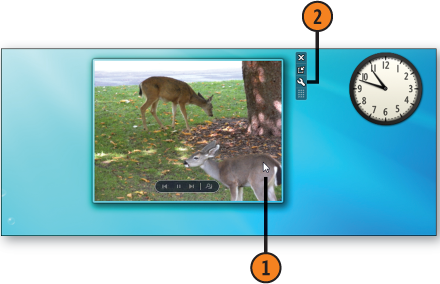
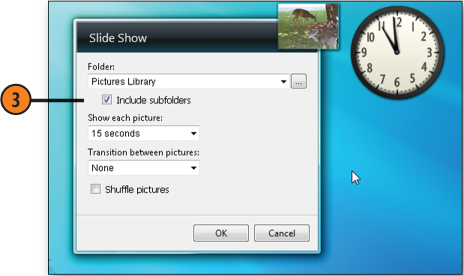
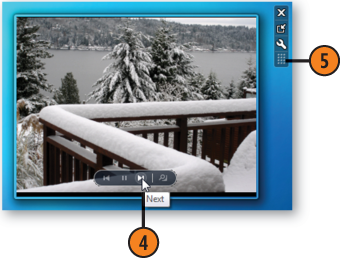
2. Add or Delete Gadgets
Right-click the Desktop, and choose Gadgets from the shortcut menu to display the Gadgets Gallery window.
Click Show Details to display the details for each gadget you select.
Click a gadget, and review the details about the item.
Click Get More Gadgets Online to see and download other gadgets from the Web.
Double-click any other gadgets you want to add, including those that you downloaded.
Close the Gadgets window when you've finished.
To
remove a gadget, point to it and click the Delete button. The gadget is
deleted from the Desktop, but the file remains stored on your computer
in case you want to restore it.
Tip:
To access gadgets
that are behind other windows, click the Show Desktop button on the
taskbar. To view your gadgets without minimizing open windows, point to
the Show Desktopbutton but don't click it. The Show Desktop feature, called Aero Peek, doesn't work if your computer doesn't support the Aero
Glass feature or if you're using a basic theme, such as the Windows 7
Basic theme. To view a gadget that's partially obscured by a window,
click the gadget to place it on top of the window.
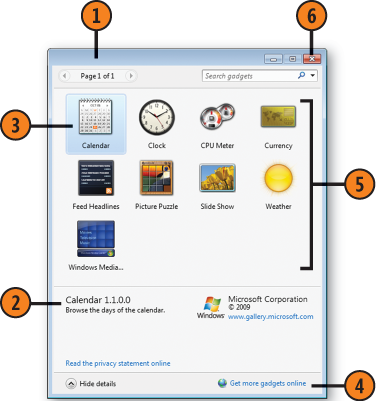
Tip:
To hide all your gadgets, right-click a blank
spot on the Desktop, point to View on the shortcut menu, and click Show
Desktop Gadgets on the submenu to clear the check box.
Warning:
Gadgets are stand-alone
programs, many of which haven't been fully tested or reviewed by
Microsoft. Therefore, it's a good idea to read any reviews and find out
what you can about the source that's providing the gadget before you
download it.