Distributed File System (DFS) allows you to group shared folders located on
different servers and present them to users as a virtual tree of
folders known as a namespace. A namespace has
many benefits, including increased availability of data, load sharing,
and simplified data migration. DFS Replication allows administrators to replicate folders
in a bandwidth-efficient manner using the remote differential
compression (RDC) algorithm that replicates only the changed blocks
within a file.
DFS namespaces and DFS Replication are useful for the following
purposes:
Organizing a large number of file shares scattered across
multiple servers into a contiguous namespace so that users can
find the files they need
Improving the availability and performance of file shares,
especially in network environments with multiple sites, where DFS
namespaces can redirect users to the closest
available server
“Caching” data at a branch office so that users can access
files at a local file server, which then efficiently replicates
with a central file server across a wide area network (WAN)
connection
Centralizing backup from branch offices by replicating all
data from the branch office to a central server that is backed up
regularly
Keeping two or more file shares in sync over local area
network (LAN) or WAN links
Note:
You can use DFS to create a loosely coupled collaboration
environment where DFS Replication replicates data between multiple servers.
However, DFS Replication does not include the ability to check out
files (as you’d check out books from a library) or replicate files
that are in use, such as multiuser databases. Therefore, use Windows
SharePoint Services in environments where users regularly attempt to
edit the same file at the same time from different locations.
1. DFS Terminology
Much of the terminology in DFS is very specific to the DFS
environment. Acquainting yourself with these terms will save a lot
of confusion later:
Namespace A namespace is a
virtual view of shared folders. The folders can be in a variety of
locations but appear to the user as a single tree.
Namespace server A namespace server hosts a namespace. The namespace
server can be a member server or a domain controller.
Namespace root The namespace root is the shared folder that serves as
the root for a particular namespace. Because DFS is a virtual
file system, the namespace root can be any shared folder on an
NTFS partition.
Folders Folders in a DFS
namespace can provide structural depth to a hierarchy or contain
folder targets that map to shares.
Folder target A folder
target is the Universal Naming Convention (UNC) path of a shared
folder or another namespace that is associated with a folder in
a namespace. The folder target is where data and content are
stored.
Note:
Folders can contain folder targets or other folders, but not both at the
same level in the hierarchy.
DFS clients automatically choose a folder target in their
site, if available, reducing intersite network utilization. If more
than one target is available on the client’s site, each client
randomly selects a target, spreading the load evenly across all
available servers. If a target goes down, the client automatically
picks a different target. (This process is called client
failover.) When the original target comes back online,
the client automatically switches back to the preferred target if
the namespace server and the client support client fail back. In
this way, targets provide fault tolerance, load balancing, and site
awareness. You can use DFS Replication to keep folder targets synchronized.
2. Namespace Type
There are two types of DFS Namespaces: stand-alone and domain-based. A stand-alone namespace (for example,
\\srv1\public) stores all namespace information
on the registry of the namespace server instead of in Active
Directory. Any server running Windows 2000 Server or later can host
a stand-alone namespace, regardless of whether the server belongs to
a domain (though servers running Windows Server 2003 and Windows
2000 Server do not support all features of DFS Namespaces).
Stand-alone namespaces can host more folders (up to
50,000 folders with targets) than domain-based namespaces (which can hold up to 5,000
folders with targets), but the only way to provide redundancy for a
stand-alone namespace root is to use a server cluster. You cannot use multiple namespace
servers to host a stand-alone namespace as you can with a
domain-based namespace.
However, you can replicate folders in a stand-alone namespace
as long as all replication members belong to the same Active
Directory forest as in a Windows SBS domain. Domain-based namespace
roots (for example, \\example.local\public)
differ from stand-alone namespace roots in two ways. First, you must
host domain-based namespace roots on a member server or domain
controller of an Active Directory domain. Second, domain-based
namespace roots automatically publish the DFS topology in Active
Directory. This arrangement provides fault tolerance and network
performance optimization by directing clients to the nearest
target.
Choose a stand-alone namespace if the network does not use
Active Directory or if the namespace contains more than 5,000
folders with targets. Otherwise, choose a domain-based namespace to
use multiple namespace servers for redundancy and to take advantage
of Active Directory for site-aware client referrals.
You can also combine the two. For example, you can create a
domain-based namespace that includes a stand-alone root as a folder.
Before creating namespaces, design the namespace hierarchy in a
similar manner to the way you designed the domain structure for the
organization.
Create a namespace structure that is logical, easy to use (for
end users!), and matches the organization design, and then get the
key stakeholders in the project to sign off on the design. Enlist
some representative users from the organization to review the
namespace design and provide feedback.
3. Namespace Server Requirements
The following servers can host multiple namespaces:
Windows Server 2008 R2 Enterprise
Windows Server 2008 R2 Datacenter
Windows Server 2008 Enterprise
Windows Server 2008 Datacenter
Windows Server 2003 R2, Enterprise Edition
Windows Server 2003 R2, Datacenter Edition
Windows Server 2003, Enterprise Edition
Windows Server 2003, Datacenter Edition
Servers running the following operating systems can host only
a single namespace:
Windows Server 2008 R2 Standard
Windows Server 2008, Standard
Windows Server 2003 R2, Standard Edition with Service Pack
2 or later
Windows Server 2003, Standard Edition with Service Pack 2
or later
Note:
Windows Server 2003, Web Edition cannot host any namespaces.
It can act as a folder target. Up to ten concurrent incoming
Server Message Block (SMB) connections are permitted.
4. Namespace Client Requirements
To access the DFS folder structure, you need a DFS client.
Users can access file shares that are part of a DFS namespace without a DFS client; however, the user
does not benefit from any of the DFS features, such as hierarchical
namespaces, multiple folder targets, and site-aware client
referrals.
The following operating systems include full support for DFS
Namespaces, including support for client failback to the preferred
folder target:
Windows 7
Windows Server 2008
Windows Server 2008 R2
Windows Vista Business, Windows Vista Enterprise, Windows
Vista Ultimate
Windows Server 2003 R2
Windows Storage Server 2003 R2
Windows Server 2003 with SP2, or SP1 and the Windows
Server 2003 client failback hotfix
Windows XP Professional with SP3, or SP2 and the Windows
XP client failback hotfix
The client failback hotfixes are described in Microsoft
Knowledge Base article 898900 at http://support.microsoft.com/kb/898900.
Users running the following operating systems can access
namespaces, but if a folder target becomes unavailable and then
later comes back online, the computer will not fail back (return) to
the preferred folder target:
Windows Storage Server 2003
Windows XP Professional
Windows Preinstallation Environment (Windows PE)
Windows PE can access stand-alone namespaces, but it can’t
access domain-based namespaces.
Windows 2000 Server
Windows 2000 Professional
For optimal use of DFS, clients that can fail back are preferred.
5. DFS Replication
Before deploying DFS Replication, verify that all the
following tasks have been done:
Extend (or update) the Active Directory Domain Services
(AD DS) schema to include Windows Server 2003 R2 or Windows
Server 2008 schema additions.
Install the File Services role with the DFS Replication role service on all servers that
will act as members of a replication group.
Ensure that all members of the replication group are
running Windows Server 2008 or Windows Server 2003 R2.
Install DFS Management on a server to manage
replication.
Store replicated folders on NTFS volumes.
Verify that your antivirus software is compatible with DFS
Replication.
6. File Replication Service
File Replication Service (FRS), introduced in Windows Server 2000, replicates
files and folders that are stored in DFS folders or in the SYSVOL
folder on domain controllers. FRS in Windows Server 2008 is an optional role service
of the File Services server role that allows replication of content
with other servers that use FRS instead of DFS
Replication.
DFS Replication replaces FRS for replication of DFS folders on servers running
Windows Server 2003 R2 or Windows Server 2008. In domains that use
the Windows Server 2008 domain functional level, DFS Replication
replaces FRS for the SYSVOL folder as well.
Neither DFS Replication nor FRS supports file support checkout
or merging. If two or more users modify the same file simultaneously
on different servers, DFS Replication uses a conflict-resolution
method of “last writer wins” for files that are in conflict (that
is, a file that is updated at multiple servers simultaneously) and
“earliest creator wins” for name conflicts. DFS Replication moves
the other copies to a conflict folder on the losing server but does
not replicate this folder by default, unlike FRS, so the folder
remains on the local server. To avoid conflicts, use Windows
SharePoint Services when users in multiple locations
need to collaborate on the same files at the same time. (Windows
SharePoint Services allows users to check out files.)
DFS Replication, like FRS, is a multimaster replication engine
that detects changes in a file by monitoring the update sequence
number (USN) journal and replicating the changed file after the file
is closed. Unlike FRS, DFS Replication uses a version vector
exchange protocol to determine what parts of the file are different,
and then uses the RDC protocol to replicate only changed blocks of
files larger than 64 KB. This makes DFS Replication much more
efficient at replication than FRS, which is particularly important
when replicating with servers across a WAN link. DFS Replication
does not replicate files that make use of Encrypting File System
(EFS) encryption.
7. Replication Topologies
DFS Replication can make use of several topologies: hub and spoke, full mesh, and custom. These topologies are familiar
to most network administrators, but here is a quick
review:
Hub and spoke This topology
is also known as a star topology. Each server replicates with a
central server, minimizing the use of WAN links. This topology
is similar to an Ethernet network, which uses a hub or switch as
the center of the network. Choose this topology to reduce
network usage when the replication group has more than 10
members, or when members of the replication group are in a site
connected via a WAN connection.
Full mesh All servers
replicate with all other servers. Choose this topology when the
replication group has fewer than 10 servers and all links have
low enough costs (performance or monetary) to allow each server
to replicate with every other server. The full-mesh topology
minimizes the time it takes to propagate changes to all members
of the replication group and increases reliability by
replicating with all members of the replication group, but it
also increases network traffic from replication.
Custom This topology allows you to manually specify
replication connections.
8. Installing DFS Management
To manage a DFS namespace and DFS Replication, you must first
install DFS Management.
Select Server Manager from the Administrative Tools menu, and
install the File Services role on the server. Then follow these
steps:
In Server Manager, expand the Roles node; then right-click
File Services and select Add Role Services. (See
Figure 1.)
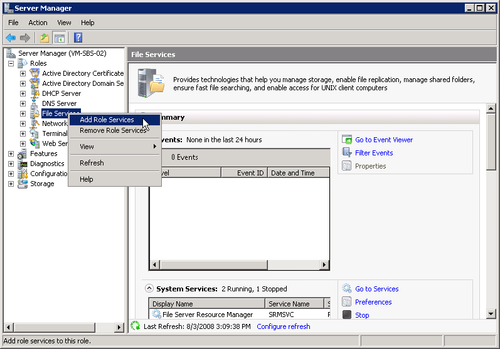
Select Distributed File System, as shown in Figure 2, and then
click Next.
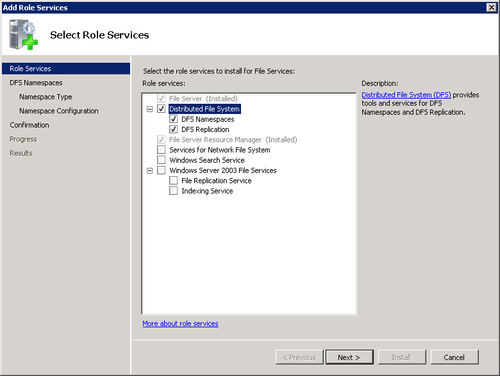
On the Create A DFS Namespace page, select Create A Namespace Now
and provide a name. Alternatively, you can choose to create the
namespace later. Click Next.
On the Select Namespace Type page, select Domain-Based
Namespace and click Next.
On the Configure Namespace page, click Add to add folders
to the namespace. In this process, shown in Figure 3, you can browse
for folder targets and place the targets in the folders you
choose. Click OK.
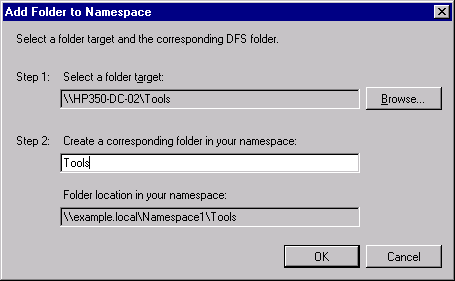
When you finish adding folders to the namespace, click
Next.
Review the selections and click Install.