There are few things more frustrating than hoping to
listen to music or watch a video, only to find that no sound comes out
of the iPad. Usually, there is an easy fix for this problem.
Check the volume by using the Volume Up key in the upper-right edge of your iPad. You might have accidentally lowered the volume all the way or muted it. If
you are using wired headphones from the headphone jack, unplug your
headphones and then put them back in. Sometimes, the headset jack isn't
connected well. If you are using wireless Bluetooth headphones or a Bluetooth stereo setup: Check the volume setting (if available on the headphones or stereo). Check to make sure the Bluetooth device is connected. Go into the Settings icon. Tap General in the left column and Bluetooth in the right column. Make sure you see your device listed and that its status is Connected. If it is not connected, then touch it and follow the directions to pair it with the iPad. NOTE
Sometimes you may
actually be connected to a Bluetooth device and not know it. If you are
connected to a Bluetooth Stereo device, no sound will come out of the
actual iPad.
Make sure the song or video is not in Pause mode. Bring up the iPad music or video controls. Double-clicking the Home
button should bring up the iPad music or video controls. Once you bring
up the controls, verify the song is not paused or the volume is not
turned down all the way, as shown here.
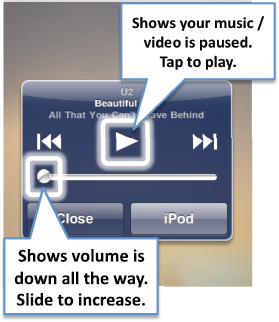
Check the Settings icon to see if you (or someone else) has set the Volume Limit on the iPad. Tap iPod in the left column. See if the Volume Limit is ON. Touch Volume Limit
to check the setting level. If the limit is unlocked, simply slide the
volume to a higher level. If it is locked, you need to unlock it first
by tapping the Unlock Volume Limit button and entering the 4-digit code. See Figure 25-3.
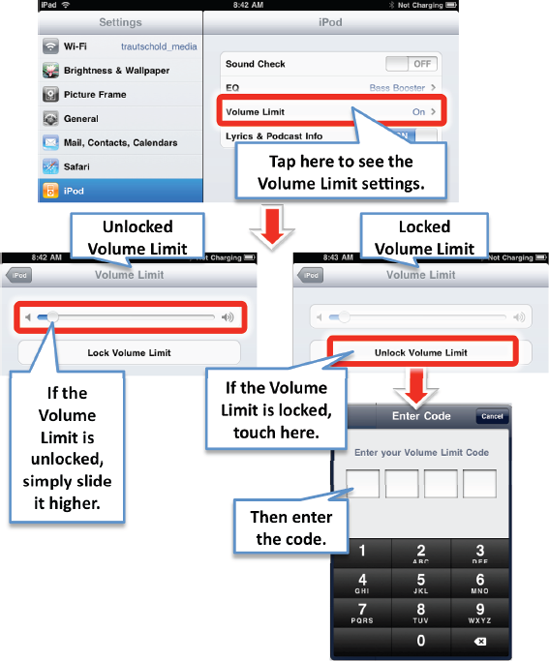
|