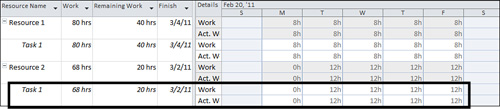Actual Work Per Day, Remaining Work, Expected Finish Date
This method of recording status requires that resources provide you with the following:
Actual Work Per Day—
This is a day-by-day breakdown, in the form of a timesheet, for the
work that the resource has actually completed on the task. For example,
8 hours on Monday, 7 hours on Tuesday, 9 hours on Wednesday, and so on.
Remaining Work— This is the estimated amount of work that is left to be done on the task.
Expected Finish Date— This is the resource’s best guess for a date when the task will be completed.
Because the resources are providing a day-by-day
account of actual work, they do not need to provide the actual start
date separately. The first day of actual work provided in the
day-by-day account of work is the actual start date.
You can capture this status information in the Resource Usage or Task Usage view.
Returning to the previous example, recall that you
are managing a project with a task that has a 10-day duration, with two
resources assigned at 80 hours each.
On 2/25/11, half way through the scheduled duration, the two assigned resources provide the following information:
Resource 1
Day-by-day breakdown of work, as detailed in the following table:
| Monday | Tuesday | Wednesday | Thursday | Friday |
|---|
| 8h | 8h | 8h | 8h | 8h |
About 40 more hours of work left to do
Estimated finish of 3/4/11
Resource 2
Day-by-day breakdown of work, as detailed in the following table:
| Monday | Tuesday | Wednesday | Thursday | Friday |
|---|
| 0h | 12h | 12h | 12h | 12h |
About 20 hours of work left to do
Estimated finish of 3/2/11
To enter resource status data in Project, first you
need to set up the Resource Usage or Task Usage view, using the
following steps:
1. | On the View tab, in the Resource Views group, click Resource Usage. Or, if you want to use the Task Usage view, on the View tab, in the Task Views group, click Task Usage.
|
2. | Click the Add New Column header, and add the Remaining Work column. Repeat this to add the Finish column.
|
3. | On the Format tab, in the Details group, select the Actual Work check box.
|
With the installation of sight of use of resource or
use of task, now you can add information of state which you received
from the resources assigned with the task. This information of state is
written in the corresponding line of task. In the sight of use of
resource, lines of task are notched below name of each resource. In the
sight of use of task, lines of task are notched below each name of task.
First, add the information from Resource 1, as shown in Figure 12.
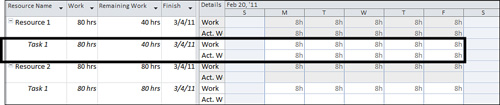
To add status data from a resource, follow these steps:
1. | On the View tab, in the Resource Views group, click Resource Usage. Or, if you want to use the Task Usage view, on the View tab, in the Task Views group, click Task Usage.
|
2. | Enter the day-by-day hours that the resource spent on the task in the Actual Work assignment row of the right, timephased portion of the view, as shown in Figure 13.
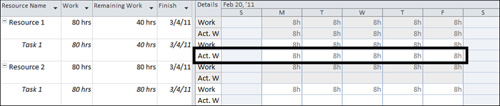
|
3. | If
the amount of remaining work that Project calculated is different from
the remaining work reported by the resource, type the data reported by
the resource in the Remaining Work column.
|
4. | Enter the estimated finish date for the task in the Finish column for the assignment, if necessary. |
Repeat this to add in the status data provided by Resource 2, as shown in Figure 14.