There are many benefits to integrating Active Directory and DNS services.
You can configure and manage replication along with other Active Directory components.
You can automate much of the maintenance of DNS resource records through the use of dynamic updates.
You will be able to set specific security options on the various properties of the DNS service.
Exercise 1
shows the steps that you can take to ensure that these integration
features are enabled. You'll look at the various DNS functions that are
specific to interoperability with Active Directory.
Before you begin this exercise, make sure
that the local machine is configured as an Active Directory domain
controller and that DNS services have been properly configured. If you
instructed the Active Directory Installation Wizard to automatically
configure DNS, many of the settings mentioned in this section may
already be enabled. However, you should verify the configuration and be
familiar with how the options can be set manually.
Open the DNS snap-in from the Administrative Tools program group.
Right-click
the icon for the local DNS Server, and select Properties. Click the
Security tab. Notice that you can now specify which users and groups
have access to modify the configuration of the DNS server. Make any
necessary changes, and click OK.
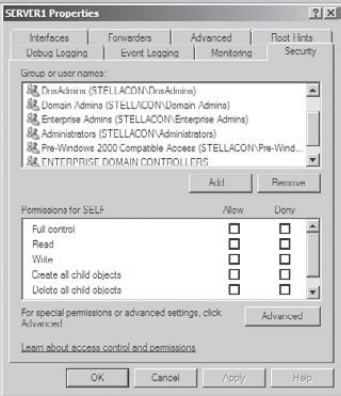
Expand the local server branch and the Forward Lookup Zones folder.
Right-click the name of the Active Directory domain you created, and select Properties.
On
the General tab, verify that the type is Active Directory-Integrated
and that the Data Is Stored In Active Directory message is displayed.
If this option is not currently selected, you can change it by clicking
the Change button next to Type.
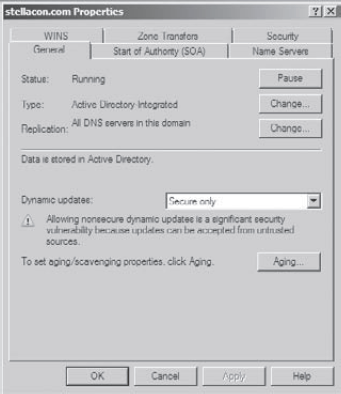
Verify
that the Dynamic Updates option is set to Secure Only. This ensures
that all updates to the DNS resource records database are made through
authenticated Active Directory accounts and processes.
The other options are Yes (to allow both secure and nonsecure dynamic updates) and No (to disallow dynamic updates).
Finally,
notice that you can define the security permissions at the zone level
by clicking the Security tab. Make any necessary changes, and click OK.