1. Enhanced Presence
Many presence engines have only a few
presence states, such as Available or Away. These provide some insight
into availability but traditionally require manual user management and
offer little control over what information is actually published.
The presence engine Microsoft has
developed behind Lync Server is referred to as Enhanced Presence, which
is a combination of numerous presence states, access levels,
interruption management, automated updates, application integration,
location information, and multiple points of presence (MPOP). These
features interconnect to provide a prolific amount of presence
information that is simply not possible in many other systems.
2. Presence States
Lync Server presence consists of a presence
icon and a status text string. A number of colors are associated with
each presence class, operating on a scale similar to a stoplight from
green to red. Although these colors provide a good indicator of
presence, they are paired with a textual representation of the user’s
presence when published, providing even more insight into the current
status. Some colors can take on separate text strings depending on the
user’s availability. For instance, the color red is displayed when a
user manually sets her presence to Busy, but red can also be associated
with the In a Call, In a Conference, and In a Meeting presence states.
These are unique presence states, but they indicate a similar level of
willingness to communicate at that moment. The core availability
classes are listed in Table 1.
Table 1. Microsoft Lync Server Presence States
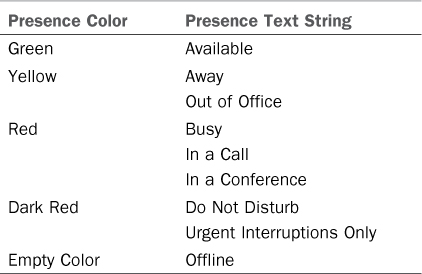
3. Access Levels and Privacy Relationships
Privacy relationships are the component of
enhanced presence used to control the amount of information visible to
contacts. In prior iterations of Communications Server, these were
referred to as access levels, but they are now called privacy
relationships in Lync Server. Instead of publishing the same presence
to all subscribers, a user can control the flow of information based on
differing privacy relationships assigned to contacts.
The enhanced presence model publishes more
than just a user’s presence name; it also includes email address,
title, company, address, working hours, and a multitude of other
attributes.
Note
A user might not want to expose all of this
information to a user, so privacy relationships can be used to
distribute only the necessary information to subscribers. A user can
also adjust the relationship for each contact individually, giving the
user complete control and flexibility for managing the information
provided to contacts.
The privacy relationships available in Lync Server are as listed here:
• Friends and Family—Shares all contact information except for meeting subject and meeting location. This level is intended for personal contacts.
• Workgroup—Shares all
contact information except for nonwork phone numbers. Contacts assigned
to this relationship level can interrupt the user when his status is Do
Not Disturb.
• Colleagues—Shares
all contact information except for nonwork phone numbers, meeting
subject, and meeting location. This is the default relationship
assigned to contacts in the organization.
• External Contacts—Shares all information except for phone numbers, meeting subject, and meeting location.
• Blocked Contacts—Shows
only the user’s name and email address. Contacts assigned to this
relationship cannot reach the user through Lync endpoints.
The functions allowed and information displayed for each privacy relationship are outlined in Table 2.
Table 2. Information Shared Based on Privacy Relationship
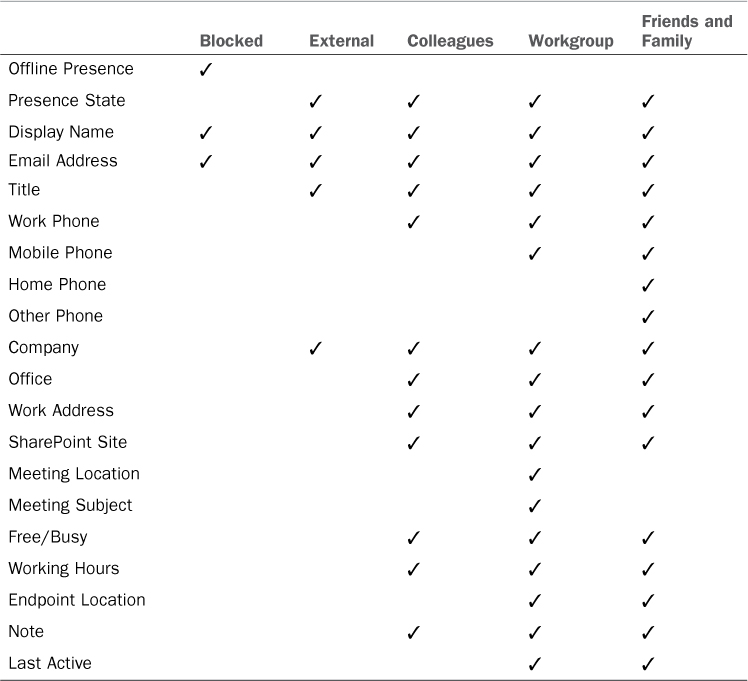
4. Interruption Management
Access levels control interruption management
because they determine whether a contact can initiate a conversation
with the user at a particular time. For example, a contact assigned to
the Company access level cannot interrupt with a phone call or an IM message
when the user’s presence is set to Do Not Disturb, but someone assigned
to the Team access level sees the status as Urgent Interruptions Only.
This provides a visual cue to the team members that the user doesn’t
want to be disturbed, but can be interrupted for a critical issue. When
a conversation is initiated, the receiver sees a pop-up notification
called the toast in the lower-right corner of their screen.
Tip
Enhanced presence doesn’t only help to
suspend toast pop-ups or phone calls. Endpoints have the option to
suspend audio sounds when a user’s status is Busy or Do Not Disturb,
and as an added bonus, they have the capability to pause Windows Media
Player audio when an incoming audio or video call is detected. Although
automatically pausing a media player might seem trivial, the value of
not having to bring Windows Media Player to the foreground and fumble
for a Pause button or Mute button before answering the phone call is
significant. This speaks to the seamlessness of Lync Server and the
productivity gains it can provide to end users.