1. General Ledger Chart of Accounts
The key building block of the
Dynamics GP system is the General Ledger account. Prior to installing
Dynamics GP, you will need to determine your Account Framework and Account Format.
Account framework
The account framework sets the maximums and sorting options that will be available for all your Dynamics GP companies.
Dynamics GP allows the following maximums for the account framework:
Up to 10 account segments.
Up to 66 characters, not including separators between segments.
Maximum
of 82 bytes. Bytes are calculated as the length of each segment plus 1
for each segment with an odd number of characters, or plus 2 for each
segment with an even number of characters. For example, an account
framework with 7 segments of 6 characters and 3 segments of 8 characters
will have 86 bytes: ((6+2) * 7) + ((8+2) * 3) and thus will not be
allowed.
In the past, there may have been space considerations
that would justify limiting the account framework chosen when
installing Dynamics GP. This is usually not the case anymore and even if
a 10 segment General Ledger account will never be needed, a typical
account framework is the following: maximum of 66 characters and 10
segments of six characters each.
Even though this only adds up to 60 characters,
this is fine, 66 is simply the maximum. Having a standard account
framework simplifies setting up development environments and moving
installations in the future.
The main reason to think about the account framework
at this stage is if you foresee needing account segments longer than six
characters. You will need to make sure that the account framework
selected when you install Dynamics GP encompasses the maximum GL account
length you will need. Changing the account framework after the Dynamics
GP installation is possible, but not trivial and would require an
additional tool or service to be purchased.
Account format
The General Ledger account format can be different
for each Dynamics GP company, as long as it is within the account
framework defined during the Dynamics GP installation.
General Ledger accounts can be alphanumeric and
Dynamics GP will add a separator character of your choosing in-between
the segments. While the separator can be different for each company, the
most commonly used separator is a dash ( — ).
Even though Dynamics GP will allow for a very long GL
account number and it may be tempting to track many details in the
General Ledger, this is not recommended. Most Dynamics GP windows will
only display approximately 25 characters without having to scroll to see
the entire account. Best practice is to keep the account number to
three or four segments and a total of no more than 15 or 20 characters,
including the separators.
Here are examples of some common account formats:
|
Account
|
Segment details
|
|---|
|
4000-100-10
|
Natural Account—Division (or Cost Center)—Location
|
|
01-5050-250-00
|
Company (Entity)—Natural Account—Subaccount—Department
|
|
03-62100-000
|
Location—Natural Account—Subaccount
|
|
5100-60-05-10110
|
Natural Account—Department—Region—Cost Center
|
At this stage of your implementation planning, you
should decide on the account format for each Dynamics GP company planned
and start putting together your General Ledger Chart of Accounts. If
you are planning on multiple Dynamics GP companies and will need
consolidated financial reports or other multi company reports based on
GL account numbers, it is highly recommended that all the companies have
the same account format and that the Chart of Accounts be as similar as
possible.
Additional notes for the General Ledger Chart of Accounts in Dynamics GP:
You do not need to create roll-up accounts in
Dynamics GP. Any roll-ups needed for financial statements can be
accomplished when setting up the financial statements. Roll-ups ups for
inquiries can be created in Dynamics GP without having to explicitly
define accounts for them. For example, if there are four individual
accounts for travel expenses (Airline, Lodging, Car, and Other Travel),
there is no need to create a fifth account called Travel.
All General Ledger accounts should be
predefined ahead of time. It is not enough to create a list of all
natural accounts and a list of all possible values for each of your
other segments. While Dynamics GP can create accounts on the fly, this
is not recommended. Most users are typically not given the security to
create GL accounts and there is a high potential for errors and
inconsistencies when this is done.
It is
not recommended to have spaces in your GL account numbers. Spaces will
make using the account numbers difficult for users and may also cause
reporting issues, as reporting tools may interpret spaces differently.
Instead of spaces use zeros.
The General Ledger account name can have a maximum length of up to 50 characters and can be changed at any time.
When deciding on the Chart of Accounts, keep in mind
the reporting requirements you have identified during your business
requirements planning. Try to keep accounts that will be in the same
groupings on the Balance Sheet and Profit & Loss Statements
together, leaving enough room for inserting accounts in the future.
The following table is a list of the minimum data required for General Ledger account setup:
|
Data
|
Details
|
Example
|
|---|
|
Account Number
|
This should be the entire account number, including separators.
|
4000-100-10
|
|
Account Name
|
String with a maximum of 50 characters. It is recommended to make the
account name (also referred to as Account Description) as complete as
possible to help users find the appropriate account easily during
transaction entry.
|
Sales—Hardware—US
|
|
Category
|
Dynamics GP has a preset list of categories available—these can also be
modified or added to if needed. In most cases, categories do not add
much to functionality, but they may be helpful when looking at a Chart
of Accounts or creating financial statements and are required for all
General Ledger accounts. A list of default Dynamics GP categories can be
found in Appendix A.
|
Sales
|
|
Posting Type
|
Balance Sheet or Profit and Loss—this
option is important for Dynamics GP, as it determines whether the
account balance needs to be brought forward to the next year during the
year-end close process or closed into Retained Earnings.
|
Profit and Loss
|
|
Typical Balance
|
Debit or Credit—this
is not too critical, however it is a required field when setting up a
new GL account. This setting sometimes helps to default data during General Ledger transaction entry.
|
Credit
|
2. Master record IDs and names
Dynamics GP has an ID
and a name for each master record. Both are strings and all IDs within
the same type of record must be unique, while names can be duplicated.
IDs in Dynamics GP will always be in capitals. Special characters
(anything other than letters or numbers) are allowed in IDs and while
spaces or dashes are fine to use, other special characters should be
discouraged. There is a much higher potential for application errors if
special characters have not been properly excluded or coded around. It
is also sometimes difficult to differentiate between some special
characters when looking at an ID on the screen.
Some companies prefer to have IDs that are numeric
only and use the next number available for any new record. Others decide
to use IDs that are more descriptive and use mostly alpha characters.
Both of these approaches are fine, however it is recommended that the
numbering scheme for each type of record is consistent for all records
created. The following are two important points to keep in mind when
deciding on numbering schemes:
Dynamics GP does not have the functionality
to automatically suggest the next number available when only using
numeric IDs. The user creating the new record will have to determine
what the next ID number should be. (There is a third-party add-on that
offers this functionality for the core Dynamics GP modules.)
Just about every transaction entered and
lookup used in Dynamics GP will require one or more ID to be entered by
the user. While auto-complete and lookups help with this, it is
typically more user friendly to use IDs that will be easily recognizable
by the users.
There are many possible numbering schemes, consider some typical examples for a vendor called American Express:
|
Vendor ID
|
Explanation and notes
|
|---|
|
AMEX
|
What the vendor is typically called, this is easy to use and remember,
however not all vendors will lend themselves easily to this type of ID.
|
|
10001
|
A numerical ID, regardless of the vendor's name. This method ensures
that all the IDs are the same length, which is better for reports,
however it is typically more difficult for users, because it can add an
extra step to the process of entering an ID for every transaction or
lookup window. One advantage this numbering scheme provides is that if
the vendor changes their name, the ID is independent of the name.
|
|
AMERICANEXPRESS
|
This ID may make it easier for users to find the vendor, however it is a
lot to type and not all vendors will easily lend themselves to this
type of ID.
|
|
AMEEXP
or
AME001
|
First three letters of the first word and second word of the vendor
name, or the first three letters of the first word and a sequential
number. Again, this makes all the IDs the same length and it also
provides a bit of structure to the numbering scheme that is
straightforward for users to follow.
|
|
AMERICAN EXPRES
|
As much as will fit of the vendor name, including spaces. This makes it
easier for users to find, but may look strange for some vendors when cut
off, like in this example.
|
We have seen all of the numbering schemes above
implemented, probably the hardest for users to work with is the method
of using only numbers in IDs.
To illustrate the use of these numbering schemes, the
following screenshot shows an example of what users would see if they
start typing AM in the Vendor ID field on a payables transaction when using the auto-complete feature:

All the IDs suggested previously will show in the
auto-complete choices, except the numeric one. In addition, using a
numbering scheme like AME001 may result in many others, such as AME002,
AME003, and so on, for company names starting with American.
On a list such as this, it would be impossible to tell what those IDs
represented without memorizing them. So, the user would have to either
click the<<More...>> option or the Lookup button to open the Vendors lookup window and see additional choices:
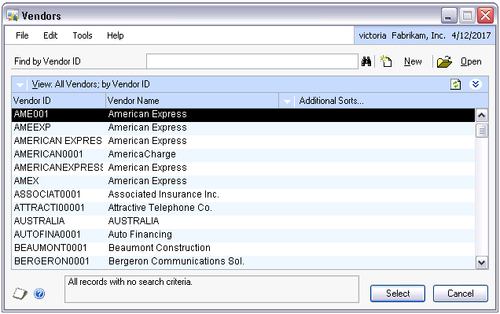
As you can see in the preceding screenshot taken
from the Dynamics GP sample company (Fabrikam), many of the Vendor IDs
are the first eight letters of the name and a four digit number. In most
companies the likelihood of having ten thousand vendors having the same
first eight letters is remote, so this is not a commonly seen numbering
scheme for implementations we have worked with.
Whether you have decided to renumber and rename your
vendors, customers, inventory items, or fixed assets, or just clean up
the existing data, make sure that what you are planning will work with
Dynamics GP. The following are field lengths for the most common
Dynamics GP master record IDs and names:
|
Master record
|
ID length
|
Name length
|
Notes
|
|---|
|
Vendor
|
15
|
65
|
Some built-in reports or windows may not show all 65 characters of the vendor name. On the Vendors lookup window (shown on the previous page) only the first 35 to 40 characters will show.
|
|
Customer
|
15
|
65
|
Some built-in reports and windows may not show all 65 characters of the name. On the Customers lookup window only the first 35 to 40 characters will show.
|
|
Inventory Item
|
30
|
100
|
Many built-in reports may only show 50 characters of the item name, as
this was the original length of this field before it was increased a few
versions ago.
|
|
Inventory Site
|
10
|
30
|
Typically all 30 characters of the name will show on lookups.
|
|
Fixed Asset
|
15
|
40
|
Additional description fields are also available for assets.
|
|
Checkbook
|
15
|
30
|
Typically all 30 characters of the name will show on lookups.
|
|
Salesperson
|
15
|
15 +15 +20
|
First Name (15 characters), Middle Name (15 characters), and Last Name (20 characters) are available for salespeople.
|
|
Sales Territory
|
15
|
30
|
Typically all 30 characters of the name will show on lookups.
|
Once created, master record IDs are not editable in the out-of-the-box Dynamics GP. The Professional Services Tools Library (PSTL),
available as a separate purchase from Microsoft, contains many useful
tools, including ones allowing modification of all the master record IDs
listed previously as well as General Ledger accounts. There are also
tools available in the PSTL to combine the following: Vendor IDs,
Customer IDs, General Ledger accounts, Inventory Item IDs, and Inventory
Site IDs.
Knowing tools are available
to make changes in the future may take some of the pressure off the
numbering scheme decisions upfront. However, they are still important
decisions that should be well thought out, as making changes after the
implementation can be costly and time consuming. Typically we do not see
companies having the need to modify master records for the first year
or two after the initial Dynamics GP implementation, unless there is a
significant change in the business.