Installing the Director role
is similar to deploying any other role in Lync Server. Most of the
installation process consists of completing the prerequisite work and
installing the server,
which can be a quick process. A Director can be introduced into the
environment at any time and does not necessarily need to be deployed
from the start. If Edge services are deployed, it usually makes sense to
deploy a Director at the same time.
Prerequisites
A Director requires the same
prerequisite software as a Front End Server because it is still a subset
of the Front End role. The different hardware, operating system, and
software prerequisites are discussed in this section.
Hardware Requirements
This section discusses the recommended minimum hardware requirements for Lync Server servers.
The Lync Server Director processor requirements are as follows:
Dual processor, quad-core 2.0 GHz or faster
Four-way processor, dual-core 2.0 GHz or faster
Note
Lync Server is only a 64-bit
application and requires a 64-bit-capable processor. This is generally
not an issue with modern hardware, but be sure to verify that legacy
hardware supports a 64-bit operating system before attempting to use it
for a Director.
The Lync Server Director memory requirements are as follows:
The Lync Server Director network requirements are as follows:
Note
When using multiple
network adapters, it is recommended to use them only for fault
tolerance. This means network adapters should be used for failover only
and not be teamed for greater throughput.
Operating System Requirements
The Lync Server Director supports the following operating systems:
Windows Server 2008, x64 Standard Edition with Service Pack 2
Windows Server 2008, x64 Enterprise Edition with Service Pack 2
Windows Server 2008, x64 Datacenter Edition with Service Pack 2
Windows Server 2008 R2, Standard Edition
Windows Server 2008 R2, Enterprise Edition
Windows Server 2008 R2, Datacenter Edition
Note
The Datacenter editions of
both Windows Server 2008, x64 with Service Pack 2 and Windows Server
2008 R2 are supported by Microsoft, but they have not been fully tested
for use with Lync Server.
The Windows Server
Core, Web, and High Performance Computing editions for any operating
system version are not supported for deployment.
Software Requirements
The Lync Server Director requires the following components to be installed:
Server Roles and Features
In addition to the
operating system and software requirements listed previously, a Director
requires several Windows server roles, role services, and features to
be installed. The following IIS role services are required for a
Director installation:
Installing Server Roles
Windows PowerShell can
be used to automate installation of the prerequisite roles and features
instead of using the Windows Server Manager graphical. The following
steps show how to use PowerShell for this purpose:
1. | Log on to the server with an account that has administrative credentials.
|
2. | Click Start and navigate to All Programs, Accessories, and Windows PowerShell.
|
3. | Right-click the Windows PowerShell shortcut and select Run as administrator.
|
4. | Select Yes when prompted by User Account Control.
|
5. | Run the following command to make the server manager:
Import-Module ServerManager
|
6. | Run the following command to install the Windows features and IIS role services required:
Add-WindowsFeature,RSAT-ADDS-Tools,RSAT-Web-Server,Web-Server,Web-Http-
Redirect,Web-Asp-Net,Web-Net-Ext,Web-ISAPI-Ext,Web-ISAPI-Filter,Web-
Log-Libraries,Web-Http-Tracing,Web-Basic-Auth,Web-Windows-Auth,Web-
Scripting-Tools –Restart
|
7. | The server restarts when installation is complete.
|
Create Director Pool
After
the server is prepared for installation, the topology must be edited
and published to reflect the new Director pool. This involves editing
the existing topology if it exists and then republishing the topology so
that all other servers in the environment are aware of the new Director
pool.
Edit Topology
The next step in deploying
a Director is to edit the existing Lync Server topology. To edit the
topology, use the following steps:
Note
If the Topology Builder is
not already installed on the local computer or another computer in the
environment, it can be installed from the Lync Server media.
1. | Open the Lync Server Topology Builder.
|
2. | When prompted to import an existing topology from Active Directory, select OK.
|
3. | Expand the Site node where the Director will be deployed.
|
4. | Right-click the Director Pools node and select New Director Pool.
|
5. | Enter the fully qualified name of the Director pool in the Pool FQDN field.
|
6. | Select whether the new Director pool will be a Multiple computer pool or Single computer pool, and click Next.
|
7. | If Multiple computer pool was selected, click the Add button, enter the fully qualified name of the Director in the Computer FQDN field, and click OK.
|
8. | Click the Add button and repeat for additional Directors, which will part of the same pool.
|
9. | Click the Next button to continue.
|
10. | Define the share to use for the new Director pool or create a new one. Then click Next.
|
11. | Review the Web Services URL for the Director pool.
Note
The internal web services
FQDN must be changed to a name different from the pool FQDN if DNS load
balancing is used. If a hardware load balancer will be used to balance
all SIP and HTTPS traffic, or if the pool will only consist of a single
member, the web services FQDN does not need to be changed.
|
12. | Click Finish when ready. Figure 1 shows what a sample topology with a Director pool might look like.
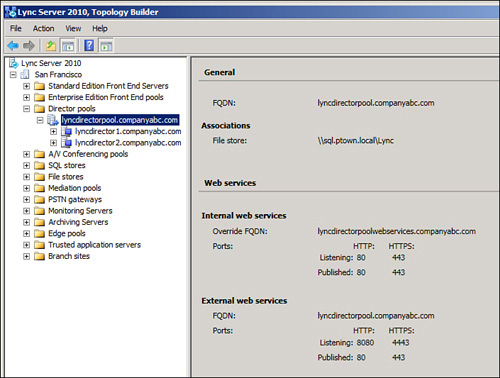
|