The Director role in Lync
Server is a specialized subset of the Front End Server, which provides
authentication and redirection services. Unlike a Front End Server, it
is not possible to home user accounts on a Director pool, and it
provides no user services to endpoints. The primary function is to
authenticate endpoints and “direct” users to the pool where their user
account is homed.
When a client signs in to a
Director, he is first authenticated and then informed which pool to
register. Directors are beneficial for deployments where multiple pools
exist because
they provide a single point of authentication for the endpoints. When
external access is used, a Director serves as the next hop server
between Edge Servers and the Front End pools.
Dedicated Role
The Director role in Lync
Server has changed slightly and is much more specialized than in the
previous releases of Communications Server. In prior versions, users
installed the Director role the same way as a Front End Server followed
by a series of manual steps to deactivate most of the Front End
Services. These steps were well documented, but it was up to the
administrator to follow them correctly. It was impossible to prevent
administrators or help desk users from homing new user accounts on a
Director pool because they appeared just like any other front-end pool
choice when enabling user accounts.
Now, in Lync Server, the Director
is a dedicated role separate from a Front End Server. It can be
installed like any other role and does not require manual deactivation
steps. This separation not only improves the ease of deploying a
Director, but increases the security and stability of the role by not
installing unnecessary components and leaving deactivation to the
administrator.
Benefits of a Director
When multiple front-end
pools are deployed, an administrator must decide which pool, or pools,
the SRV records required for automatic client sign-in will point to.
Without a Director, the pool selected with the lowest SRV record
priority becomes the central point of authentication for all users.
Users not homed to this pool are authenticated and provided with the
name of the pool where their account is hosted. Then the endpoints
register to their home pool instead of the pool used for automatic
client sign-in. This is usually how a Director performs. Without a
dedicated Director, a pool is tasked with handling authentication and
Director duties for all other pools in the deployment.
The benefit of a dedicated
Director from an internal perspective is that initial authentication
requests are offloaded from Front End Servers. In many environments,
offloading authentication requests can be negligible. In deployments
near capacity of the hardware, this enables the Front End Servers to
focus on other core services such as messaging, conferencing, and voice.
Note
Internal traffic to a
Director varies based on time of day. In the morning as users sign in to
endpoints for the start of the work day, a Director is busier than
during the late afternoon when users are already signed in to their
pools.
Internal Endpoint Sign-In Process
There is no logic in an endpoint
to indicate it is initially connecting to a Director and not a Front End
Server. This means that the same DNS records, authentication methods,
and signaling are used from the endpoint’s perspective. The Director
first authenticates the user and then provides the name of the pool that
the endpoint should register to instead of which point the client will
attempt another sign-in to the pool the Director provided. The sign-in
process looks like the following:
1. | The endpoint resolves DNS SRV records for automatic configuration and attempts to connect to the Director.
|
2. | The Director verifies the user’s credentials.
Note
If the credentials are not valid, the endpoint does not authenticate and the connection terminates.
|
3. | If
the credentials are verified successfully, the Director checks what
pool the user’s account is homed to and provides the name of the pool to
the endpoint.
|
4. | The Director closes the session with the endpoint.
|
5. | The endpoint attempts to authenticate again to the front end pool that the Director indicated.
|
After a Director authenticates
an endpoint and provides the name of the correct front end pool, it
removes itself from the communication path. An endpoint communicates
with its own front end pool after receiving the information. Figure 1 demonstrates how a Director authenticates internal users and then removes itself from the communication path.
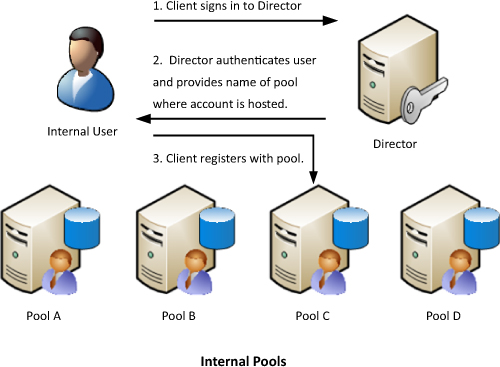
External Access
Another
strong benefit of using a Director is its capability to serve as a
barrier between internal pools and external traffic. To understand the
benefit, note that Edge Servers do not authenticate external user
requests across the Internet and merely pass traffic to an internal
server to handle authentication. Without a Director, external traffic
authenticates by a Front End pool, or, in other words, anonymous
Internet traffic is allowed to communicate with an internal domain
member server.
Instead of allowing
authentication requests from an Edge Server to pass directly to a Front
End pool, a Director can be placed between a communication path to
authenticate users before external traffic reaches a Front End Server.
In situations where multiple internal pools exist and all leverage a
single Edge Server pool, a Director also points user requests to the
correct pool or next hop. Unlike the internal scenario, a Director used
as a next hop stays in the communication path at all times, which
ensures the protection of internal pools. Figure 2 shows how a Director sits in the communication path from remote users to a Front-End pool.
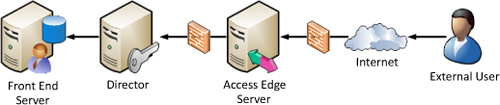
Denial of Service
A compelling reason to deploy a
Director is that it provides some isolation for Front End pools from
the Edge Servers and Internet. If there was a denial of service attack
against the Edge Servers, only the Edge Servers and Director would be
affected. This separation enables the front-end pools to continue
operating as normal without being affected by the attack. If a Director
was not deployed as the next hop from an Edge Server, an attack could
potentially impact a front-end pool and cause a much larger disruption
to user services.
Note
When defining External
Access through a single Edge Server, or pool or Edge Servers, the
Topology Builder checks whether a Director exists within the same site
definition. If so, it automatically is suggested as the next hop from
the Edge Server pool.
Placement
A Director pool should be
located where the majority of the user base exists because it is the
initial point of sign-in for all users. It makes sense to place a
Director in a datacenter with a Front End pool, but it’s unnecessary to
use a Director in branch offices with small user counts.
Another
recommendation when planning for placement is to use a Director in any
location where an Access Edge Server role exists. As unauthenticated
traffic from the Internet passes to the internal network, the Director
is a short hop away from the Edge Server and can authenticate the
traffic quickly. If the Director is in another location, traffic from an
Edge Server has to traverse a WAN connection before being
authenticated.
Note
In remote locations where it
makes sense to deploy a Web Conferencing and A/V Edge Server to support
local media paths, it isn’t necessary to deploy a Director. This is
because the signaling traffic a Director sees is only used between the
Access Edge Server role and front end pools, unlike media paths that
flow directly between endpoints. Figure 3 shows how a Director in one site still serves a remote user in another site for signaling traffic.
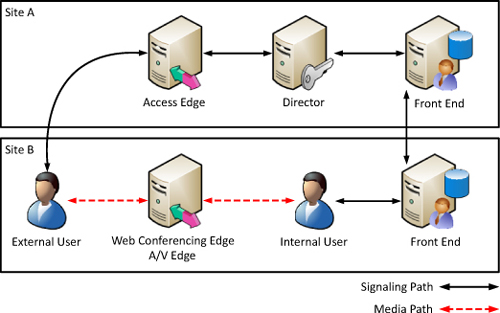
Standard Edition Versus Enterprise Edition
In previous versions of
Office Communications Server, an administrator had the option to deploy
both Standard Edition and Enterprise Edition Directors, which caused
some confusion around deployment methods and licensing. In Office
Communications Server 2007, multiple Directors could be deployed either
as an array of multiple Standard Edition Front Ends, or as a pool of
multiple Enterprise Edition servers with a dedicated back-end SQL server
database. Office Communications Server 2007 R2 simplified these
options, and the only option for Director high availability was a pool
of Enterprise Edition servers. This model was problematic because a pool
of Directors created its own databases, which matched the name as the front end pool. To alleviate this issue, a separate SQL instance was required to separate the two.
In Lync Server, this is
simplified so that Directors no longer have a Standard Edition or
Enterprise Edition designation. The deployment model closely resembles
the array of Standard Edition Servers option, which was removed from
Office Communications Server 2007 R2, where each server has a local
database instance. This solves the duplicate database name issue and
makes the deployment significantly easier because SQL server sets are
not required. The Director role also does not require a Standard or
Enterprise Edition license in Lync Server 2010.
Back End Database
In Lync Server, each Director
stores its information in a local SQL Server 2008 Express database
instance. This change alleviates an issue found in previous releases
where a Director used the same back-end database name as the Front End
Servers. When the Front Ends and Directors used the same database name,
it became impossible to use the same SQL Server instance for both
functions, which meant a new SQL Server or SQL instance had to be
provisioned exclusively for the Director pool. The other downside was
that a Director has a relatively low usage of the SQL Server, so
providing an exclusive server or instance was generally considered a
waste of resources. The change to a local database instance in Lync
Server enables more businesses to include the Director role in their
deployments.
Web Services
In Lync Server, the Director
role is capable of providing a subset of Front End web services to the
endpoints. A primary use for this scenario is the Client Version filter
used to check the version of software endpoints sign-in with and
potentially block older or unwanted versions from successfully
connecting. In some cases, the filter is used to provide the client with
a link to a web page or automatically provide an update for the
software.
The device update service is
another web service that can be deployed on a Director. When the DNS
records for client updates points to a Director, the phone endpoints can
download firmware updates from there instead of a Front End Server.
Depending on the workload of Front End Servers in the environment, it
might be beneficial to use a Director for these functions.
Warning
The
Director role cannot be collocated with any other server role in Lync
Server. It must be installed on a server with no other roles to be fully
supported by Microsoft.