Scenario/Problem:
You want to change which page is opened when a user types in the
address of the site or clicks the site’s link in the navigation bar.
Solution:
If the site you are working on has multiple pages, you can choose which
page in the site is the home page (also known as the welcome page) for
the site.
To select a page to be the home page,
navigate to that page and switch to the Page ribbon. If you have
sufficient permissions on the site, you see the Make Homepage button in
the Page Actions section of the ribbon. To make the page the home page,
click the Make Homepage button and confirm the action in the pop-up
prompt that shows up.
Alternatively, in publishing sites, click the
Welcome Page link in the Look and Feel section of the site. (Again,
this option appears only in publishing sites.) This selection opens the
Site Welcome Page setting page, which enables you to specify which page
should be opened (see Figure 1). Simply type in the link or use the Browse button to browse to the page in the site that you want to be the home page.
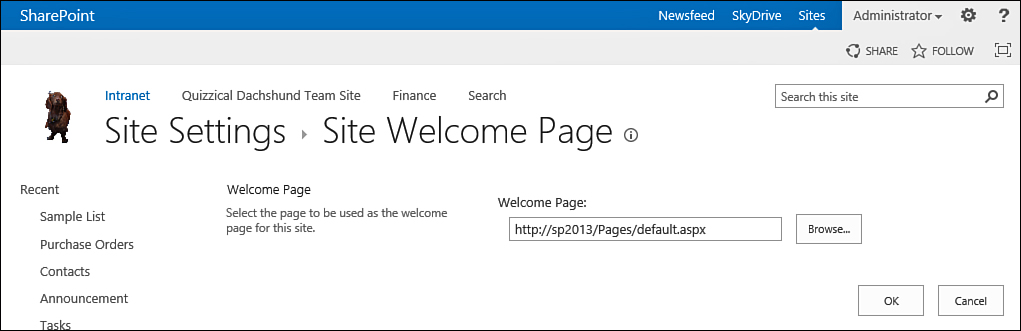
FIGURE 1 The Site Welcome Page settings page.
Note
The browsing function allows you to
select a list or library in the site. However, if you select a list or
library and try to save it as a new welcome page, SharePoint will not
allow it and will tell you that the selection is not valid. You can
only select pages or list items as the welcome page for a site.