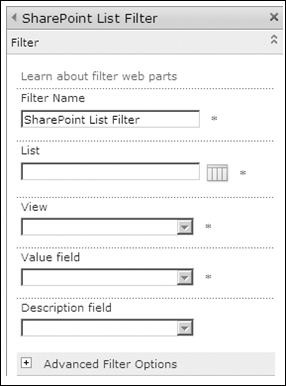3. Content Rollup Web Parts
Content Rollup Web Parts focus on aggregating and displaying data from other sources. For example, the RSS
Viewer Web Part lets you display either external feeds or feeds
provided from SharePoint lists. The RSS Viewer Web Part is actually
based on the Data View Web Part; it receives the same type of AJAX page
refreshes as well as the ability to apply the same conditional
formatting/filtering/sorting options that you would receive using
SharePoint Designer 2010 on the Data View Web Part. Figure 12 is an example of a style-configured RSS Viewer Web Part.

Another example is the Sites
In Category Web Part, which display links to other SharePoint sites
that are listed with a certain category definition. The Summary Links
Web Part is still available in SharePoint 2010, and it allows site
members to group and style links to any URL-addressable location. This
gives them a way to build out a customized navigation from the site that
fits their explicit needs without the assistance of a developer.
For site collections that contain a number of subsites and libraries, there is the Table Of Contents Web Part, which will expose the hierarchy of a site collection in a navigable view.
Note:
MORE INFO To learn more about the RSS standard, visit http://www.rssboard.org/rss-specification.
The Content Query Web Part
(CQWP) is a rollup Web Part that lets you aggregate SharePoint list
items, including documents from document libraries from anywhere within
the site collection. Consider that in every subsite you have a tasks
list with tasks assigned to you. The Content Query Web Part can be
configured to roll up the task lists to one Web Part in a central
location. The Web Part can also be used to provide navigation to content pages or even as an RSS viewer. Figure 13 illustrates a task list being rolled up throughout a site collection.
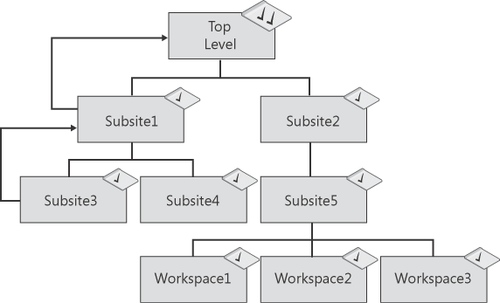
The tool pane for the Content
Query Web Part provides both a Query category and a Presentation
category. Within the Query category, you specify locations from which
you want to aggregate data. You then specify the type of content that
you want to aggregate by choosing the list type and/or the content type.
If you have created a custom content type that inherits from a parent,
you can select the check box to include Child Content Types. Another
nice feature available with the Content Query Web Part is the ability to
target the rolled-up content for a specific audience—the user who is
logged on. Audience Targeting needs to be enabled at the list level, and
each list item needs to be targeted for the CQWP to filter the results.
Figure 14 displays the query properties.
Within the
Presentation category, properties exist that allow you to change the
look and feel of the results. You can change sorting, grouping, and
styles. If you are handy with XSL, you can create your own styles and
store the XSL file in the style gallery at the top-level site. The
Presentation category gives you the ability to display content in
whatever way you like. For example, you can choose to display Calendar
List items in a calendar view. One of the new features of the Content
Query Web Part is the ability to add multiple columns instead of just
the title. The same result can be achieved in SharePoint Server 2007,
but it requires a lot of work, including the modification of XSL and XML
files and the knowledge of the programmatic column names. Media Links
can also be displayed and streamed through the Content Query Web Part,
allowing you to display and run movie files from within the Web Part.
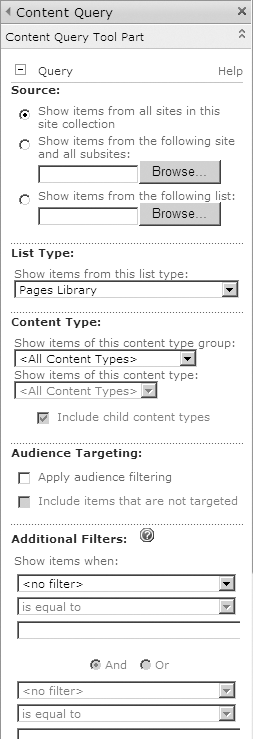
4. Document Sets Web Parts
This is a new category
with two new Web Parts that were added because of the new functionality
of document sets in SharePoint 2010. To see this category you will need
to enable the Document Set Feature. Essentially, a set of documents can
be treated as a single entity for purposes of metadata and
workflows—something that wasn’t available in SharePoint Server 2007.
The two Web Parts in this category are the Document Set Contents and the Document
Set Properties. The contents Web Part displays the contents of the
document set, whereas the properties Web Part displays the properties of
the document set.
5. Filter Web Parts
As the category name implies, these Web Parts filter data for easier viewing. For example, the Current
User Web Part allows you to filter data based on who is viewing the
page. This is different from audiences, which are built by filtering
user profile data, SharePoint groups, or Active Directory groups.
Instead, Filter Web Parts give you the ability to filter based on the
security settings for the user so that only those items to which the
user has permission will display.
The Filter Web Parts in
SharePoint 2010 provide filtering options for other Web Parts using Web
Part connections. Web Parts that can be filtered include List View Web Parts, Data View Web Parts, Business
Data Web Parts, Content Query Web Parts, and also third-party Web Parts
that consume the same connection type such as the Lightning Conductor Web Part from Lightning Tools. Figure 15 displays the Filter Web Parts available.
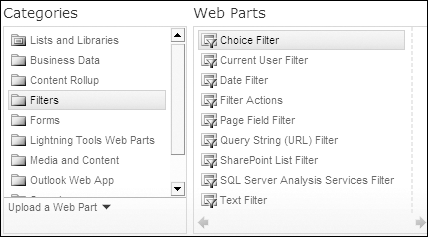
The available sections are
Choice Filter
Enter choices using the tool pane such as Departments (sales,
marketing, IT, and so on). Users can then select one of the options,
which will filter the results in the consuming Web Part.
Current User Filter
Obtains the current user name for the user who is logged on. This can
then be connected to a consuming Web Part to filter the results, such as
a Task List View
Web Part. Connecting to columns such as Assigned To or Created By
creates useful filtering scenarios so that only content intended for the
user who is logged on is displayed.
Date Filter The Date
Filter Web Part filter provides a date or date range to a consuming Web
Part so that filtering on columns such as Due By will limit the results
returned.
Filter Actions The Filter
Actions Web Part is used when two or more Filter Web Parts are placed
on a page, allowing you to combine the results of two or more filters.
Page Field Filter Pages within SharePoint are made up of properties such as Title. The Page
Filter Web Part can take the property from the page and use it to
filter the contents of another Web Part. This is especially useful when
it is used with Content Pages. For example, if the page is called Sales,
it can filter results of all other Web Parts using the value Sales.
Query String (URL) Filter A page URL can contain a query string such as http://contoso.com/pages/default.aspx?Department=sales. The Query
String (URL) Filter Web Part can then obtain the query paramater and
pass it to consuming Web Parts for filtering purposes.
SharePoint List Filter Web Part The SharePoint List Filter Web Part can filter other Web Parts using a SharePoint list as the source of the filter. Figure 16
displays the tool pane of this Web Part, showing how the List, View,
and Field Web Parts are selected as the sources of the filter.
SQL Server Analysis Services Filter
Filters the contents of Web Parts using a list of values from SQL
Server Analysis Services cubes. This is useful when building business
intelligent dashboards.
Text Filter This Web Part offers a text box that allows users to enter any value, which will act as a filter value on consuming Web Parts.