2.2. Creating Connection Objects
Generally, it is a good practice to allow
Active Directory's replication mechanisms to automatically schedule and
manage replication functions. In some cases, however, you may want to
have additional control over replication. Perhaps you want to replicate
certain changes on demand (for example, when you create new accounts).
Or you may want to specify a custom schedule for certain servers.
Connection objects
provide you with a way to set up these different types of replication
schedules. You can create connection objects with the Active Directory
Sites And Services tool by expanding a server object, right-clicking
the NTDS Settings object, and selecting New Active Directory Domain
Services Connection (see Figure 3).
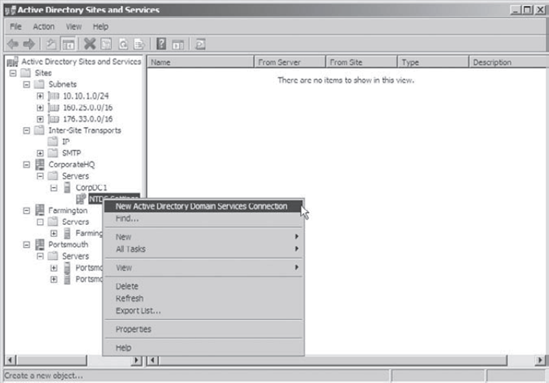
Within the properties of the connection object,
which you can see in the right pane of the Active Directory Sites And
Services tool, you can specify the type of transport to use for
replication (RPC over IP or SMTP), the schedule for replication, and
the domain controllers that participate in the replication.
Additionally, you can right-click the connection object and select
Replicate Now.
|
Ensure that if you kick off a manual replication,
you don't do it during business hours if you think you do not have the
bandwidth available to accomplish it. If you do it during business
hours, you will most likely create a network slow-down if you do not
plan properly. It's safer to plan a test during non-business hours or
during times of very little activity on the network.
|
|
2.3. Moving Server Objects between Sites
Using the Active Directory Sites And Services tool,
you can easily move servers between sites. To do this, simply
right-click the name of a domain controller and select Move. You can
then select the site to which you want to move the domain controller
object.
Figure 4
shows the Move Server dialog box. After the server is moved, all
replication topology settings are updated automatically. If you want to
choose custom replication settings, you need to manually create
connection objects (as described earlier).
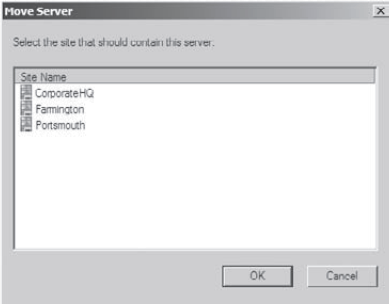
Open the Active Directory Sites And Services administrative tool. Right-click the server named PortsmouthDC1, and select Move. In the Move Server dialog box, select the Farmington site, and then click OK. This moves this server to the Farmington site. To
move the server back, right-click PortsmouthDC1 (now located in the
Farmington site) and then click Move. Select Portsmouth for the
destination site. When finished, close the Active Directory Sites And Services administrative tool.
|