Publish Your Form
Because we have gone
through the submit options, InfoPath knows that the user will be
submitting the form to a specific form library. Therefore, the submit
location becomes the default publishing location; usually they are the
same. Using the Quick Publish button, as shown in Figure 1,
saves several steps (but we will still investigate manual publishing
later). Note that the Quick Publish may not be available until a
complete Publish has been performed once.
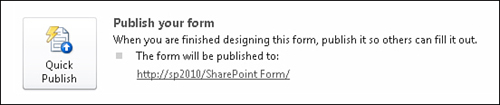
Use Your Form in SharePoint
Your form should render in the browser, as shown in Figure 2.
Enter some values in the text boxes and click the Submit button. An
instance of the form is saved to your form library, as shown in Figure 3. Notice the filename is using the formula we entered in our submit options.
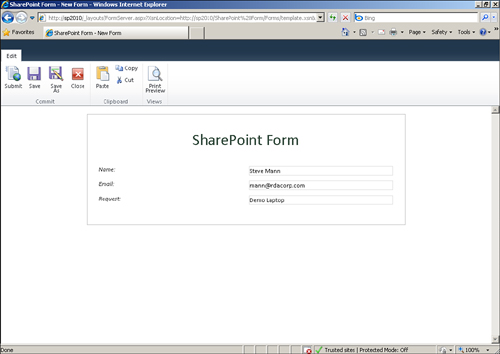
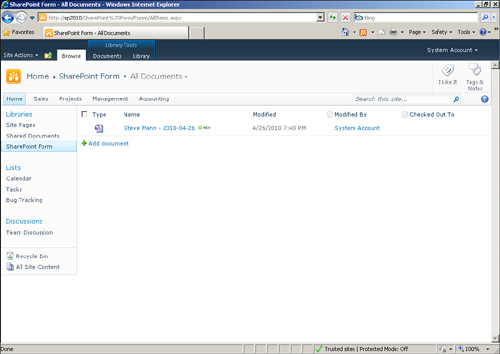
Note
Using certain site templates,
such as the Blank template, may not have Enterprise features enabled.
You need to make sure Enterprise features are enabled to publish the
form as a browser-enabled form.
Note
The Save and Save As buttons
are shown here and will allow the user to save the form using a
filename.
|