3 Discovery
Exchange Server 2010 Discovery is the process of
searching relevant content in Exchange Server Mailboxes. Reasons for
using the Exchange Server 2010 Discovery can be:
Legal Discovery
Internal Investigations
Human Resources.
Exchange Server 2010 Discovery leverages the content
indexes that are created as part of the Exchange Search engine. No
doubt, as you use Exchange Server 2010, you'll find plenty more reasons
to use this powerful search technology.
To create and manage a discovery search, a user needs
to be a member of the Discovery Management Role Group, which is one of
the RBAC roles. This is an explicit right, and Exchange administrators
do not have sufficient rights to create and manage discovery searches.
NOTE
Exchange Server 2010
Discovery is a very powerful feature. Users who are members of the
Discovery Management Role Group can search through all content in all
mailboxes throughout the entire Exchange organization.
To add a user named "Joe Lawyer" to the Discovery
Management Role Group, open an Exchange Management Shell command window
and enter the following command:

Now this user can create queries to find relevant
information if there are suspicions against another employee. To create a
discovery search in the Exchange Management Shell enter the following
command:
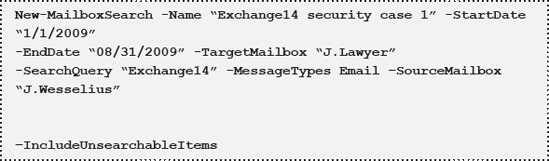
NOTE
The New-MailboxSearch cmdlet is only available on the Exchange Server 2010 Mailbox Server role.
If the –SourceMailbox option is omitted, all Mailbox
Databases in the entire Exchange organization will be searched. This can
create an enormous result set, producing an unexpected growth of the
target mailbox.
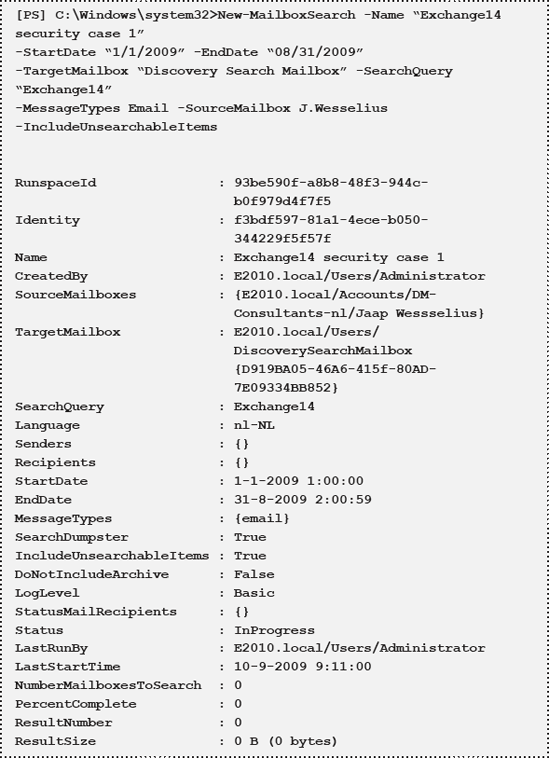
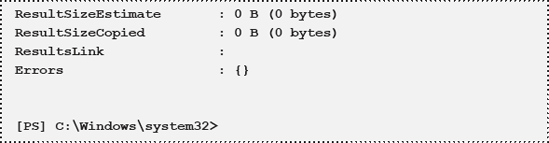
[Edited for readability]
The progress of the Discovery Search can be monitored using the Get-MailboxSearch cmdlet.
When the search is complete you can log on to the
target mailbox, in this example, J.Lawyer's mailbox. The results will be
shown in a new folder in the Mailbox:
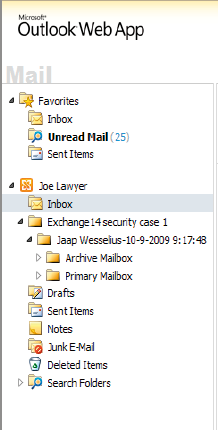
When the Mailbox Search is removed using the Remove-MailboxSearch
cmdlet the folders in the target mailbox will be deleted as well. It's
worth bearing in mind, if you're not comfortable using PowerShell, that
the ECP can also be used to generate a search.
4 Litigation hold
In Exchange Server 2010 it is possible to configure a
mailbox in "litigation hold." By placing a mailbox in litigation hold
you can monitor the mailbox for deleted items, and all changes (i.e.
deletions) will be recorded. Deleted and changed items will be returned
in a Discovery Search. Litigation hold works for both the Active Mailbox
as well as the Mailbox Archive.
To place a mailbox in litigation hold, enter the following Exchange Management Shell command:
