Dynamics GP has a nice module
for tracking and maintaining Fixed Assets. However, many users have
trouble figuring out the history of a specific asset. Often, users find
that while reviewing fixed asset general ledger postings something looks
wrong, but they can't figure out where to go in the Fixed Asset module
to validate how the transactions were posted.
Dynamics GP provides the ability to see every
transaction for a Fixed Asset and its link back to the general ledger.
This functionality can be hard to find. In this recipe, we'll look at
how to trace Fixed Asset transactions.
How to do it...
To get the specifics of Fixed Asset transactions:
1. In Dynamics GP, select Financial from the Navigation Pane. Then select Financial Detail under the Inquiry | Fixed Assets headers.
2. Use the lookup button (indicated by a magnifying glass) to select asset 00001 having suffix 1. Set the Book ID to INTERNAL.
3. The Financial Detail Inquiry window will populate to display all of the transactions for this asset:
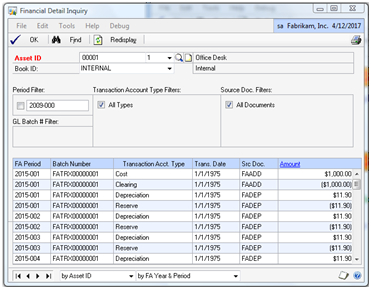
4.
The grid at the bottom displays the Fixed Asset Period, GL Batch
Number, Account Type, Date, Source Document, and Amount. The key fields
are Transaction Acct. Type and Src Doc. These fields provide details about the type of transaction. For example, the first two lines demonstrate the Cost and Clearing entry for the initial purchase of the asset.
5. The Batch Number is the batch sent to the GL. It can be reviewed using a SmartList.
6. Below that is the first depreciation entry transaction. It affected the Depreciation and Reserve accounts.
7. Select the first Depreciation entry and click on the blue Amount
hyperlink to get more information about this transaction entry.
Dynamics GP shows full details of that entry including GL batch, posting
date, account, and user information. Click on OK to close this window:
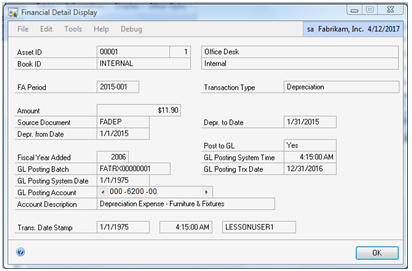
8. Back on the Financial Detail Inquiry
screen, scroll down to the end of the transactions. Notice that there
are two transaction rows without GL batches. Typically, this indicates
that there is a fixed asset transaction waiting to be processed to the
GL. If, however, a batch is missing for a transaction that is not at the
end of the list it can indicate a transaction that was not sent to the
GL:
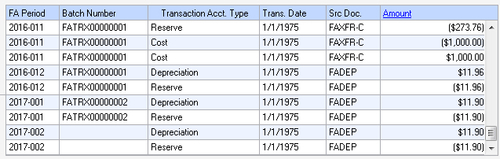
How it works...
The Financial Detail Inquiry
window provides all of the information necessary to trace all of the
transactions related to a fixed asset. This is extremely useful for
understanding what actually occurred. Any number of items can affect
fixed assets including incorrect depreciation settings, wrong asset
lives, and problems with the fixed asset calendar. Being able to
understand all of the transactions that affect an asset is an important
troubleshooting tool that is often overlooked.