Creating purchase orders can
be a time-consuming process. It's not uncommon to have a large number of
line items being ordered. Validating part numbers and prices can also
take time. Dynamics GP provides a mechanism to create a new purchase
order by copying information from an existing purchase order. Unlike
copying an inventory item, where the copy icon is on the main window,
the process to copy a purchase order is not obvious. Copying a purchase
order is the focus of this recipe.
How to do it...
To copy a purchase order:
1. Select Purchasing on the Navigation Pane and then click on Purchase Order Entry on the Purchasing Area Page.
2. Click on Actions. Then select Create and Copy New PO:
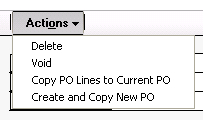
3. Use the lookup button (indicated by a magnifying glass) to select a Source PO Number to copy from. In the sample company, select PO0997. Dynamics GP will fill in the rest of the information:
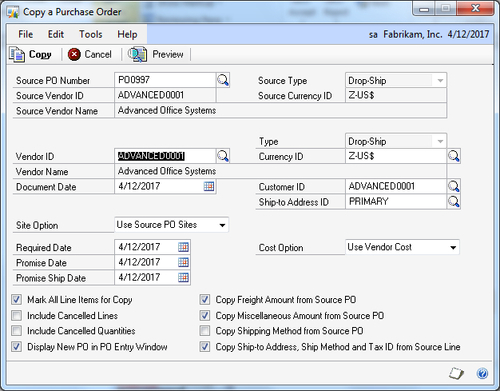
4. Users can change various settings to fine tune the copy. To demonstrate this deselect Copy Freight Amount from Source PO. Also change the Required Date to 5/31/2017:
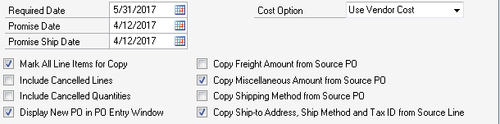
5. Click on Copy to create a new purchase order. The new P.O. can be changed or adjusted just like one that has been entered from scratch:
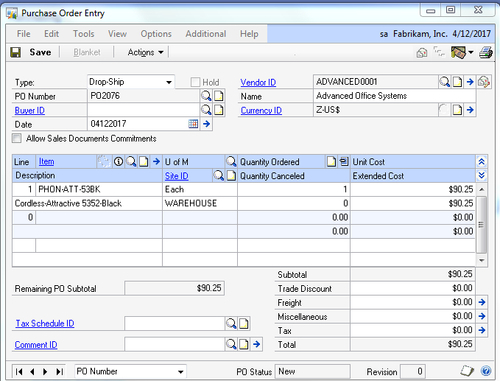
How it works...
It's unclear why Microsoft
chose to hide the copy functionality for purchase orders but it's great
that this feature exists. The ability to selectively copy a P.O. and
then adjust the end result is a huge time saver. This is a feature that
definitely needs to move out of hiding.