Another way to back up SQL is by using the
native backup function of SQL to create a flat file backup, which can
then become the target for a separate backup application if necessary.
This method is especially useful if an environment already has a
centralized backup infrastructure that doesn’t support SQL natively.
The sample backup procedure that follows is based on SQL Server 2012;
however, the steps are very similar for SQL Server 2008 R2.
To back up SQL through the SQL Server Management Studio, perform the following steps:
1. Log on to the
server where Lync Back End databases are installed using an account
with SQL administrative rights, and open SQL Server Management Studio.
2.
At the Connect to Server prompt, keep the default options of connecting
to the local server with Windows Authentication, and click Connect.
3. Expand Databases in the left pane.
4. Right-click on the database you want to back up, select Tasks, and click Back Up.
5. At the Back Up Database screen, the first set of options for the backup job appears, as shown in Figure 1.
In the Source section, select a backup type of either Full or
Differential, and select the Copy-Only Backup option if desired. In the
Backup Set section, either keep the default name for the backup set or
enter an alternative name, along with a description if desired. Also,
you can choose a backup set expiration date if necessary. In the
Destination section, either keep the default backup destination, which
is the standard SQL Backup directory on the local system, or click Add
and specify an alternative destination.
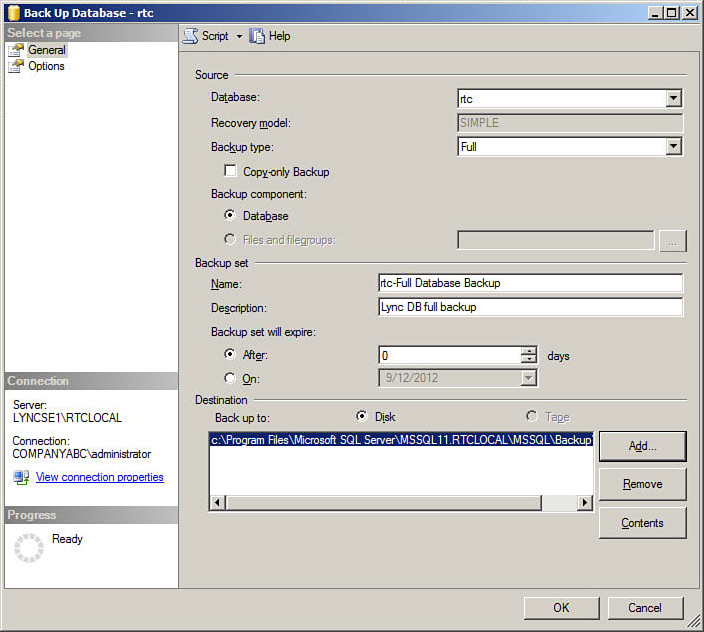
Figure 1. SQL backup options.
6. Click Options in the left pane to view a second set of options for the backup job, as shown in Figure 2.
In the Overwrite Media section, several media set options are
available, which will determine whether the backup data will append to
or overwrite an existing backup set, or create a new media set. In the
Reliability section, options for backup verification, checksums, and
error handling are available. In the Compression section, one of
several compression options can be selected. After making the desired
selections, click OK to start the backup job.
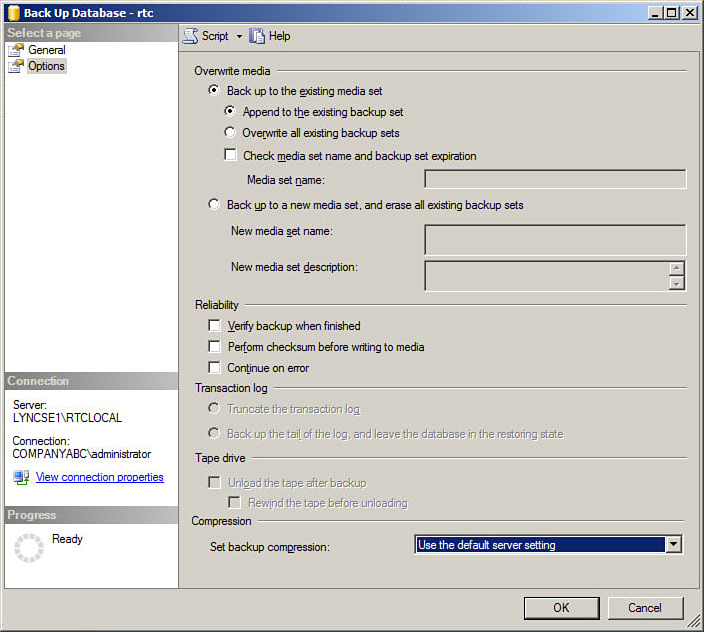
Figure 2. Additional SQL backup options.
7. When the backup has completed, click OK.