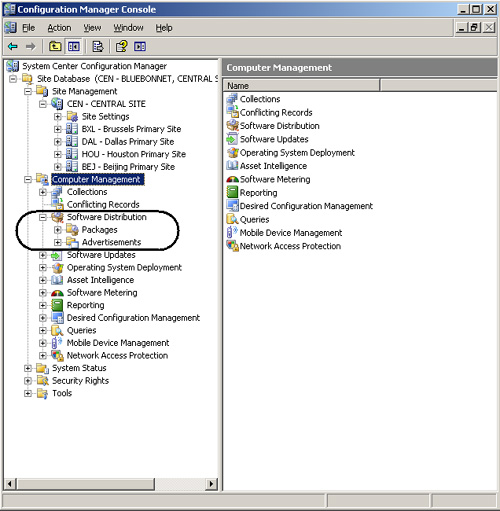Configuration Manager Client
Configuration Manager 2007 uses a new client, known as the Configuration Manager client.
This client is the agent residing on all managed systems. The ConfigMgr
Client agent periodically checks in with the ConfigMgr infrastructure,
using an administrator-defined interval. This
interval is every 60 minutes by default, and can be set to be as wide
as 1,440 minutes (every 24 hours). The client supports installation in a
number of ways—preloaded into an image, manually installed,
installation with a silent command line, via WSUS, or a pushed
installation by the ConfigMgr server (manually or automatically) using
the discovery processes .
The ConfigMgr
client is responsible for installing and removing software, running
inventory, reimaging a system, performing patch management compliance
scans, monitoring desired configuration compliance, software metering,
remote control support, maintenance tasks, file collection, downloading
policies, and uploading status messages. The client is bandwidth aware
and leverages BITS to determine available network capacity and utilize
that to download packages without affecting end-user performance.
Inventory
Installing the
Configuration Manager Computer Client agent gives an administrator the
ability to enable hardware and software inventory client agents to
collect specific types of data and upload them to the ConfigMgr
infrastructure in an efficient and compressed XML format. Hardware and
software inventory run under the client SMS Agent Host service. The settings (policies) defined for the various client agents, often referred to as sitewide settings, affect all clients monitored by the ConfigMgr site.
Hardware Inventory
Hardware
inventory enables collecting data on client systems from their
motherboard, BIOS, hard disk, CPU, video card, network card, Registry,
WMI, and other components. Hardware inventory uses MOF (Management
Object Format) files to define what is to be inventoried and the format
used to report that data. The Hardware Inventory Client agent defines
hardware inventory frequency.
ConfigMgr incorporates a
major shift in handling MOF files. In earlier versions, the SMS_Def.mof
file was the only MOF file SMS provided natively to collect inventory.
The problem was most administrators modified the file directly to extend
inventory to include things such as proxy settings or antivirus
definition dates and versions. Service packs and site resets overrode
any customizations to the SMS_Def.mof file, making it critical to
maintain backups.
ConfigMgr
2007 MOF files are functionally similar to OpsMgr management packs. The
Configuration.mof file defines the data classes inventoried by the
Hardware Inventory Client agent. You can create data classes to
inventory existing or custom WMI repository data classes, or registry
keys present on client systems.
The
Configuration.mof file also defines and registers the WMI providers used
to access computer information during hardware inventory. Registering
providers defines the type of provider used and the classes it supports.
WMI and Configuration Manager 2007 hardware inventory will only access
registered providers.
The SMS_Def.mof file
defines the reporting classes used by the Hardware Inventory Client
agent to determine whether specific client data class information is
reported. Reporting classes are based on the WMI repository data classes
and the attributes of those classes; these exist on clients by default,
or you can add them by customizing the Configuration.mof file.
Reporting class
information in SMS_Def.mof is converted into a reporting policy provided
to clients during their normal computer policy polling interval. After
the client compiles the new reporting policy, the reporting policy
information is stored in the client system WMI repository in the
InventoryDataItem class of the Root\CCM\Policy\Machine WMI namespace.
The initial hardware inventory generated by the client is a full inventory. Subsequent inventories are deltas,
information that has changed since the initial inventory. All of the
hardware inventory data is viewable via the Configuration Manager
Resource Explorer, displayed in Figure 2, which shows hardware for the Alamo computer system.
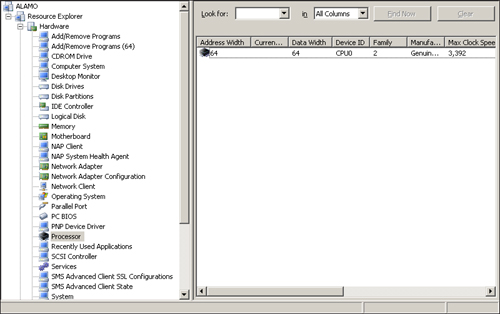
Software Inventory
ConfigMgr 2007’s
Software Inventory Client agent has the ability to scan files, inventory
them, and upload this data to the site server. The Software Inventory
Client agent can also collect
and copy files to the site server. The ConfigMgr administrator enables
and configures the Software Inventory Client agent from the
Configuration Manager console.
Caution: File Collection Warning
Be careful when
you identify files to collect. If you specify collecting a 1MB file, for
example, ConfigMgr will collect every occurrence of that file on each
client; with 10,000 clients, you would send 10GB across the network and
to the site server. Sending this amount of data will affect server
storage capacity and introduce network bandwidth concerns.
Software Inventory
scans the header and footer of every file with a file extension
specified in the user interface (UI). By default, ConfigMgr scans only
.exe files. Individual organizations may add additional file types to
this list to identify specific software. When Software Inventory
initially runs on a system, it performs a full scan of the drive and
generates a manifest of all files the system contains. All subsequent
inventories generate delta reports, thus minimizing network traffic and
server processing load. Software Inventory catalogs file and product
details, including a file’s publisher, product name, creation date, and
file version, to name a few. Figure 3 shows Software Inventory for the Alamo system.
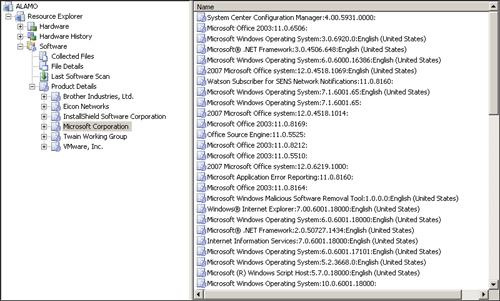
With
Software Inventory, the ConfigMgr administrator can define which drives
to scan, and whether to include the Windows system directory, encrypted
files, or compressed files. Similar to the Hardware Inventory Client
agent, a schedule can be specified determining when the Software
Inventory Client agent will run.
The agent also has
the ability to group various files it has scanned, which may come from
the same manufacturer but show up with different names, under the same
overall name. This feature is very similar to the Asset Intelligence
integration introduced in SMS 2003 SP 3.
Configuration Manager Console
Configuration Manager
2007 uses the MMC, version 3.0, to provide the user interface to
configure the Configuration Manager hierarchy and manage clients. An
important part of ConfigMgr deployments is installing the ConfigMgr
console on administrators’ workstations. A best practice is to run the
console from a remote system, not directly from the server.
Table 1 lists the platforms on which you can install the Configuration Manager 2007 console.
Table 1. Platforms Supporting the Configuration Manager 2007 Console
| Operating System | x86 | x64 | IA64 |
|---|
| Windows 2000 Professional SP 4 | X | | |
| Windows XP Professional SP 2 | X | | |
| Windows XP Professional for 64-bit Systems | | X | |
| Windows Vista Business Edition | X | X | |
| Windows Vista Enterprise Edition | X | X | |
| Windows Vista Ultimate Edition | X | X | |
| Windows 2000 Server SP 4 | X | | |
| Windows 2000 Advanced Server SP 4 | X | | |
| Windows 2000 Datacenter SP 4 | X | | |
| Windows Server 2003 Web Edition SP 1 | X | | |
| Windows Server 2003 Standard Edition SP 1 | X | X | X |
| Windows Server 2003 Enterprise Edition SP 1 | X | X | X |
| Windows Server 2003 Datacenter Edition SP 1 | X | X | X |
| Windows Server 2003 R2 Standard Edition | X | X | X |
| Windows Server 2003 R2 Enterprise Edition | X | X | X |
| Windows Embedded for Point of Service (WEPOS) | X | | |
| Windows Fundamentals for Legacy PCs (WinFLP) | X | | |
| Windows XP Embedded SP 2 | X | | |
| Windows XP Tablet PC SP 2 | X | | |
When
upgrading to ConfigMgr 2007, many organizations have SMS 2003 and
Configuration Manager 2007 coexisting to maximize end-user support. If
performing an upgrade or migration from SMS 2003, you can run the SMS
2003 and the Configuration Manager 2007 consoles on the same computer in
parallel. In addition, most functions an administrator can perform on a
secondary site server, using the primary parent SMS Administrator
console, are available with the ConfigMgr 2007 console.
Because the console now uses MMC 3.0, it can take advantage of a new feature called the Actions pane.
This pane is context sensitive and allows administrators to quickly see
and execute different tasks, based on what they selected elsewhere in
the console. The console is used to configure and manage the ConfigMgr
infrastructure, to execute tasks such as distributing packages and
advertising packages and task sequences, to review inventory, and so on.
Caution: Mixed SMS/ConfigMgr Scenarios
Do not install the
ConfigMgr 2007 console on an SMS 2003 secondary site server. Doing so
will result in an SMS 2003 secondary site server that cannot be
upgraded.
The ConfigMgr console displays what are known as top-level objects, also referred to as nodes.
SMS 2003 had 12 top-level objects in the SMS Administrator’s console.
Microsoft substantially redesigned the ConfigMgr 2007 console to be more
intuitive and logical in regard to grouping objects that work in
conjunction with one another. The console now has only five top-level
objects: the Site Management, Computer Management, System Status,
Security Rights, and Tools nodes.
You can view an example
of how this change is implemented by looking at the top-level Computer
Management object, which has 12 child objects. Software Distribution is
one of the child objects and contains packages and advertisements, which
are two nodes where administrators spend a lot of time. Figure 4 displays the Configuration Manager console with the Software Distribution node highlighted.