Splitting and Merging Cells
Cells
can also be split or combined (also known as merged). Often there is
more to modifying a table than adding or deleting rows or columns; you
need to make cells just the right size to accommodate the text you are
entering in the table. For example, a title in the first row of a table
might be longer than the first cell in that row. To spread the title
across the top of the table, you can merge (combine) the cells to form
one long cell. Sometimes to indicate a division in a topic, you need to
split (or divide) a cell into two.
Split a Cell into Two Cells
1. Open the Web page with the table you want to modify.
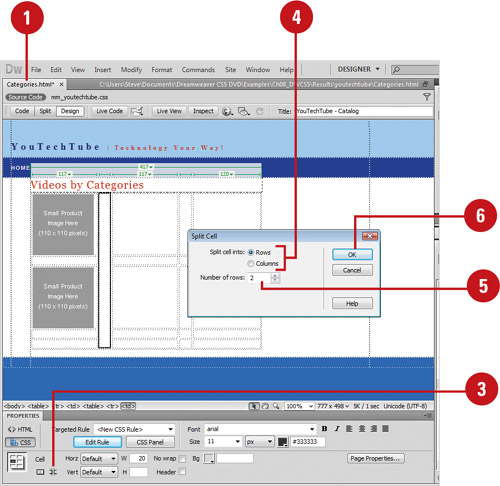 |
2. Select the cell or cells you want to split.
|
3. Click the Split Cell button in the expanded Properties panel.
- You can also click the Modify menu, point to Table, and then click Split Cell.
|
4. Click the Columns or Rows option.
|
5. Type the number of columns or rows you want.
|
6. Click OK.
|
Merge Cells Together
1. Open the Web page with the table you want to modify.
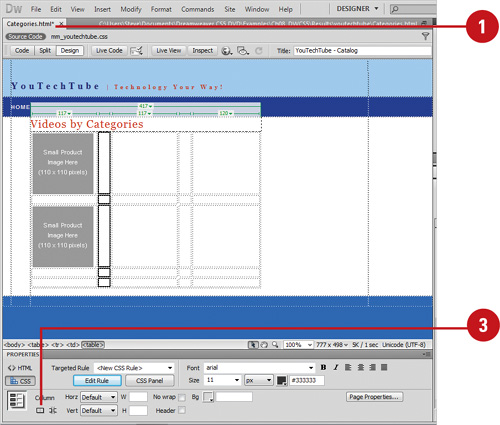 |
2. Click a column, row, or group of adjacent cells, and then drag to select them.
|
3. Click the Merge Cells button in the expanded Properties panel.
- You can also click the Modify menu, point to Table, and then click Merge Cells.
The cells merge into a single, larger cell. |
Sorting Table Data
If
you have a table without merged cells you can sort the rows of a table
based on one or more columns. You can table information by ascending
order from A to Z, earliest to latest, or lowest to highest, or by
descending order from Z to A, latest to earliest, or highest to lowest.
In addition, you can set sort options to include the first row and
header and footer rows, and keep all row colors the same after the sort
has been completed.
Sort Table Data
1. Open the Web page with the layout table you want to modify.
|
2. Select the table or click in any table cell.
|
3. Click the Commands menu, and then click Sort Table.
|
4. Specify the following options:
- Sort By. Select the sort option.
- Order. Select the sort order (Alphabetically or Numerically), and then select the direction (Ascending or Descending).
- Then By/Order. Specify a secondary sort.
- Sort Includes The First Row. Select to include the first row in the sort.
- Sort Header Rows. Select to sort the header rows.
- Sort Footer Rows. Select to sort footer rows.
- Keep All Row Colors The Same After The Sort Has Been Completed. Select to keep all row colors the same after the sort has been completed.
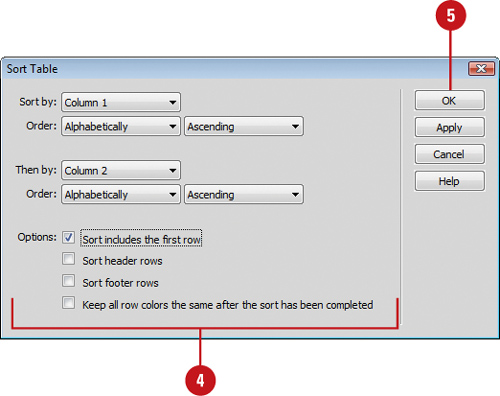 |
5. Click OK. |