Layers are like transparent
sheets stacked on top of one another. Each layer can contain different
images that appear on the Stage. You can draw and edit objects on one
layer without affecting objects on another layer. Layers in a document
are listed in the left column of the Timeline. Before you can work with a
layer, you need to select it, or make it active. A pencil icon next to a
layer or layer folder indicates it is active. Only one layer can be
active at a time, even though you can select more than one layer. A new
document comes with one layer, but you can add more to organize content
on the Stage. As you create multiple layers of related content, you can
create layer folders to make it easier to manage the layers.
Create a New Layer
Create a New Layer Folder
 Click the layer or folder above which you want to insert a layer folder.
Click the layer or folder above which you want to insert a layer folder.
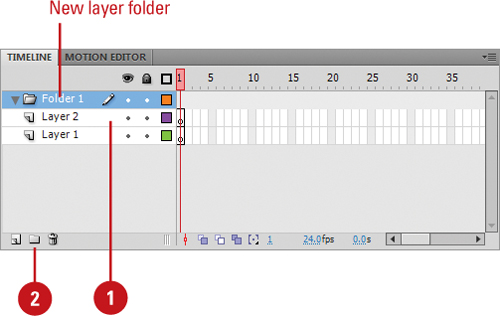 |
 Click the New Folder button at the bottom of the Timeline.
Click the New Folder button at the bottom of the Timeline.
The new layer folder appears above the selected layer.
|
Rename a Layer or Folder
 Double-click the name of a layer or folder.
Double-click the name of a layer or folder.
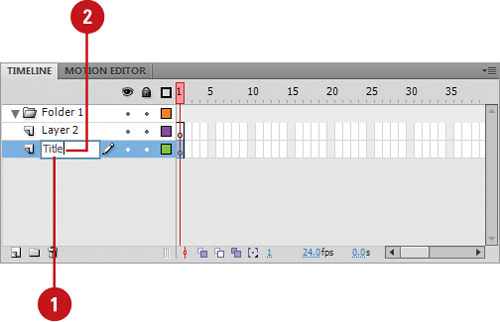 |
 Type a name.
Type a name.
|
 Press Return (Mac) or Enter (Win).
Press Return (Mac) or Enter (Win).
|
Delete a Layer or Folder
|