After you create an object, you can change its
orientation by rotating it or change its size by scaling it. For a
freeform rotation, when you want to rotate the object in other than 90
or 180 degree increments, you can use the Rotate tool. To resize an
object, either smaller or larger, you can use the Scale tool. With
either tool, you can transform the object from its center or the
reference point. To rotate or scale an object using exact values or
percentages, use the Transform panel, which is available on the Control
panel or Window menu.
Rotate or Scale an Object
- 1. Select the Selection tool on the Tools panel.
- 2. Select one or more objects to transform.
- 3. Select the Rotate or Scale tool on the Tools panel.
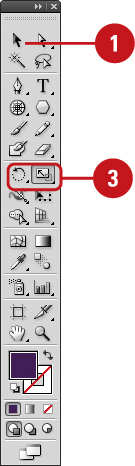
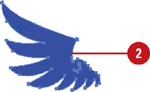
- 4. To move the reference point, click a new point.
- 5. Use the appropriate method:
- Rotate. Drag in a circular motion. To rotate in 45 degree increments, Shift-drag.
- Scale.
Drag away from or toward the object. Shift-drag to scale
proportionally; hold down Alt (Win) or Option (Mac), and then drag to
scale from the center. Also hold down Shift to scale from the center
proportionally.
- Scale and Flip. Drag across the entire object.
- Scale and Copy. Hold down Alt+Shift (Win) or Option+Shift (Mac), and then drag.
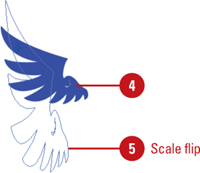
- 6. To rotate or scale an object using exact values or percentages, select the Transform panel.
|