When you open a new document, it's assigned a
default name (Untitled-1, Untitled-2, and so on) and the first page
appears in the document window. At this point, you're like a painter
standing in front of a blank canvas. However, painters don't have to
worry about system crashes and power failures; you do. Make sure that
when you work on InDesign documents, you follow the first rule of safe
computing: Save early and often.
The second group of commands — Close, Save, Save As,
Save a Copy, and Revert — in InDesign's File menu provides options for
saving the active/frontmost document. Here's a rundown of what each
command does:
Close (choose File => Close , Ctrl+W, or Ctrl+F4):
This closes the active document. If the document has never been saved
or if it's been changed since it was last saved, a dialog box appears
that lets you save, close without saving, or cancel and return to the
document.
Save (choose File => Save or Ctrl+S):
This saves changes you've made to the active document since you last
saved. If you choose Save for a document that hasn't yet been saved, the
Save As dialog box appears. This dialog box lets you name and choose a
storage folder for the document.
Save As (choose File => Saves As or Ctrl+Shift+S):
This lets you save a copy of the active document in a different (or in
the same) folder using a different (or the same) name. When you choose
Save As and when you choose Save for an unsaved document, the Save As
dialog box (see Figure 1) appears.
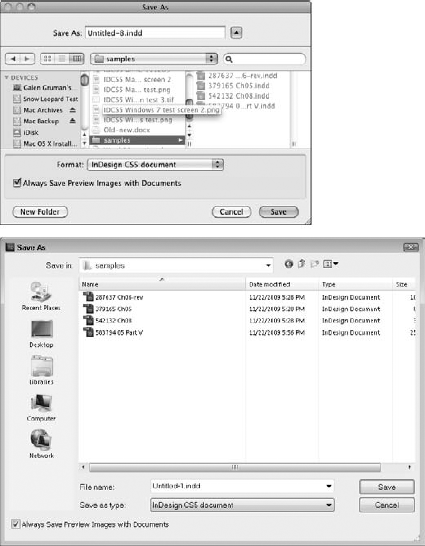
Save a Copy (choose File => Close or Ctrl+Alt+S):
This lets you create a copy of the active document in a different (or
in the same) folder using a different (or the same) name. When you use
the Save a Copy command, the original document remains open and retains
its original name. It differs from Save As only in that it keeps the
original document open.
Revert (choose File => Revert):
This undoes all changes you've made to a document since you last saved
it. There is no way to undo this and reinstate all your changes after
you revert, so be careful.
1. Saving documents versus saving templates
Whenever you save a document for the first time or
you use the Save As or Save a Copy command, the Save As dialog box lets
you save a standard InDesign document file or a template.
In an ideal world, you would create a finished
template, save it, and then open a copy of the template and use it to
create an actual publication. In the real world, however, templates are
often created by yanking the content out of a finished publication and
then saving the gutted file as a template. Regardless of how you create
your templates, make sure you remember to select the InDesign CS5
Template option in the Save As dialog box.
NOTE
Where you choose the desired format varies based
on the operating system. On the Mac, use the Enable pop-up menu. In
Windows, use the Save as Type pop-up menu.
If you forget to save a document as a template, it opens under its actual name. If you then make any changes and choose File => Save or Ctrl+S, the changes are saved with the original document. If this
happens, simply save the document again and choose the InDesign CS5
Template option.
2. Knowing how to not save changes
InDesign is a
very forgiving program. If you make a mistake, change your mind, or work
yourself into a complete mess, you don't have to remain in your
predicament or save your work. InDesign offers an escape route.
You can revert to your last saved version. To do this, choose File =>
Revert. This undoes all changes you made since last saving a document.
There is no way to undo this action and reinstate all your changes after
you revert, so be careful.