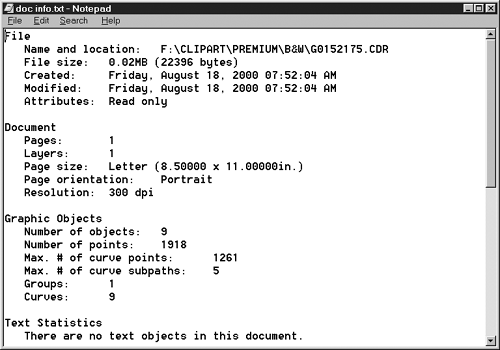With CorelDraw 10, it's easy to learn just about anything you want to know about the contents of a document (known as the document info).
For example, you can see how many objects are in the document, what
fonts have been used, the page size and orientation, when the document
was created and last modified, and where on disk the file is stored.
To view document information:
-
Choose File > Document Info.
The Document Information dialog box appears (Figure 1). Scroll to view the document info.
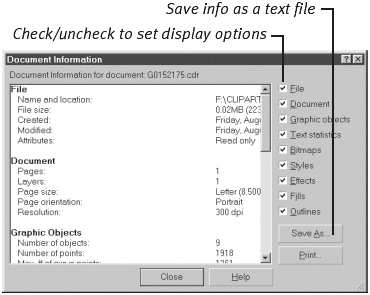
-
To generate a printout of the document info, click the Print button.
-
To save a copy of the document info as a text file (as an archival
reference, for example), click the Save button, name the text file in
the dialog box that appears (Figure 2), and click Save.
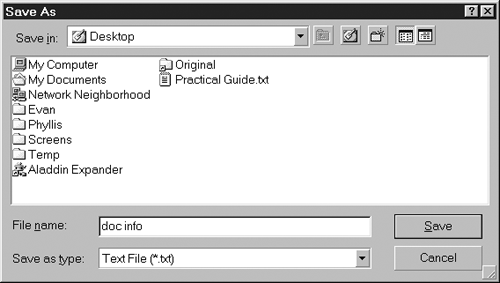
Tips
To specify the document information you want to view, check and uncheck the check boxes on the right side of the dialog box.
If you double-click a saved document info file, it will normally open in Notepad, as shown in Figure 3.
However, you can also open the file from within any text editor or word
processor by choosing the program's File > Open command.