The Free Transform tool allows you to
rotate, scale (resize), reflect (mirror image), or shear (slant) an
object. In addition, you can apply perspective and distortion to an
object. However, you cannot copy an object or move the reference point.
As you drag to transform an object, you can use keyboard keys to alter
the results of a transformation. To help you align the results the way
you want, you can use Smart Guides to make it easier.
Transform an Object with the Free Transform Tool
- 1. Select the Free Transform tool on the Tools panel.
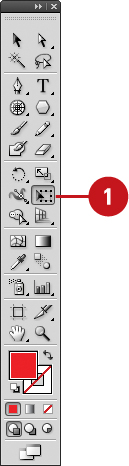
- 2. Select one or more objects to transform.
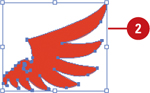
- 3. Use any of the following methods:
- Scale. Drag a corner handle
to scale along two axes; drag a side handle to scale along one axis;
Shift-drag to scale proportionally; hold down Alt (Win) or Option (Mac),
and then drag to scale from the center. Also hold down Shift to scale
from the center proportionally.
- Reflect. Drag a side handle all the way across the object to the other side.
- Rotate.
Point slightly outside a corner handle (pointer changes to a double
arrow), and then drag in a circular motion. To rotate in 45 degree
increments, Shift-drag.
To rotate an object 180 degrees, drag a corner handle diagonally all the way across the object.
- Shear. Drag a side handle and then hold down Ctrl (Win) as you continue to drag. To constrain the movement, also press
Shift. To shear from the center, also press Alt (Win) or Option (Mac).
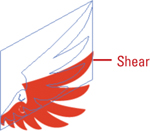
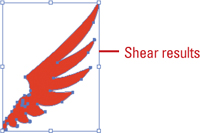
- Perspective. Drag a side handle and then hold down Ctrl+Alt+Shift (Win) as you continue to drag.
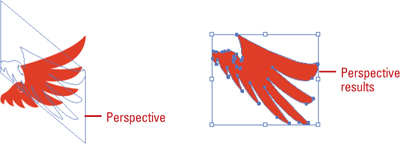
- Distort. Drag a corner handle and then hold down Ctrl (Win) as you continue to drag.
- 4. To use Smart Guides as you transform an object:
- Select the Transform Tools check box in Smart Guides preferences.
- Click the View menu, and then click Smart Guides to display them.
- As you drag to transform an object, smart guides appear in your document, which you can use to align the transformed object.
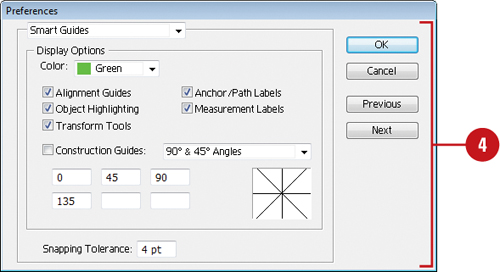
- 5. To transform an object using exact values or percentages, select the Transform panel.
|