1. Creating Lines
The
Line tool draws perfectly straight lines in any direction you drag your
mouse. In InDesign, a line is called a stroke and there is a variety of
thicknesses, styles, colors, and fills that can be applied to it using
the Control, Stroke, and Color panels. You can also create your own line
style for specific types of dashed, dotted or artistic lines. You can
draw lines at precise 45- or 90-degree angles by holding down the Shift
key as you drag.
Draw a Line
 Click the Line tool on the Tools panel.
Click the Line tool on the Tools panel.
The pointer becomes a crosshair that you can drag on the pasteboard.
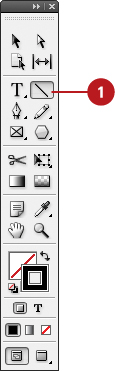
 Select a line Weight on the Control panel.
Select a line Weight on the Control panel.
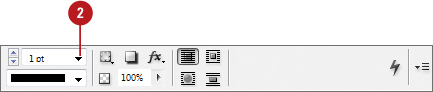
 Drag to create a line the size you want using the tool tip length.
Drag to create a line the size you want using the tool tip length.
- As you drag, hold down the Shift key, and then drag to draw a 45-, 90-, or 180-degree line.
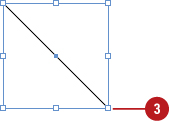
2. Creating Multiple Objects in a Grid
Instead
of creating one shape at a time, you can create a grid of equally
spaced frames or objects by using one or two shortcut keys while you
drag (New!).
You can use any of the frame creation tools on the Tools panel, such as
Rectangle, Rectangle Frame, Ellipse, Ellipse Frame, Polygon, Polygon
Frame, Line, and Type, to create a grid. The arrow keys allow you to
specify how many columns and rows of frames or objects you want to
create. If you add the Ctrl (Win) , you can adjust the spacing between the frames. If multiple
column guides appear on the current spread, InDesign uses the gutter
width as the spacing between frames. In addition to creating a grid of
shapes from scratch, you can also duplicate existing objects into a grid
using a similar technique (New!).
Create Multiple Objects in a Grid
 Select any of the frame creation tools on the Tools panel.
Select any of the frame creation tools on the Tools panel.
- The tools include Rectangle, Rectangle Frame, Ellipse, Ellipse Frame, Polygon, Polygon Frame, Line, and Type.
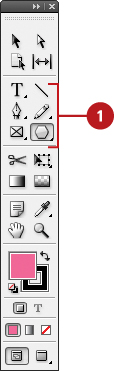
 Drag to create a frame the size you want using the tool tip width and height.
Drag to create a frame the size you want using the tool tip width and height.
- Columns. Press the Left and Right arrow keys to change the number of columns (New!).
- Rows. Press the Up and Down arrow keys to change the number of rows (New!).
- Space Between Frames. Hold down Ctrl (Win) and press the arrow keys (New!).
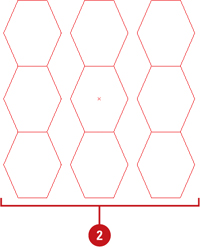
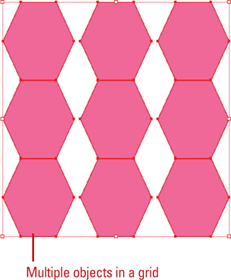
Did You Know?
You can duplicate objects in a grid.
Select the Selection tool, select an object, hold down Alt (Win) or
Option (Mac) and start to drag, release the Alt or Option key. Press the
arrow keys to change the columns and rows. Drag a rectangle to specify
the size of the grid (New!).