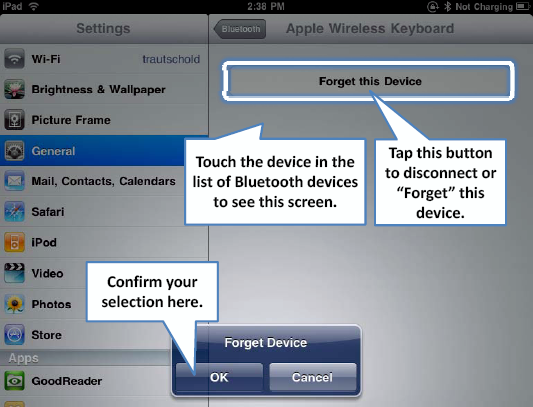1. Bluetooth Stereo (A2DP)
 One
of the great features of today's advanced Bluetooth technology is the
ability to stream your music without wires via Bluetooth. The fancy name
for this technology is A2DP, but it is simply known as Stereo
Bluetooth.
One
of the great features of today's advanced Bluetooth technology is the
ability to stream your music without wires via Bluetooth. The fancy name
for this technology is A2DP, but it is simply known as Stereo
Bluetooth.
1.1. Connect to a Stereo Bluetooth Device
The first step to using Stereo Bluetooth is to
connect to a capable Stereo Bluetooth device. This can be a car stereo
with this technology built in, or a pair of Bluetooth headphones or
speakers.
Put the Bluetooth device into pairing mode as per the
manufacturer's instructions, and then go to the Bluetooth setting page
from the Settings icon.
Once connected, you will see
the new Stereo Bluetooth device listed under your Bluetooth devices.
Sometimes it will simply be listed as "Headset." Just touch the device
and you will see the name of the actual device next to the Bluetooth tab in the next screen, as shown here.
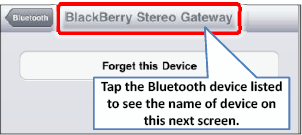
Next, tap your iPod icon and start up any song, playlist, podcast, or video music library. You will now notice a small Bluetooth icon in the lower left-hand corner of the screen. Tap the Bluetooth icon to see the available Bluetooth devices for streaming your music (see Figure 1).
NOTE
If you are in the Now Playing view, the Bluetooth icon will be down at the bottom, towards the right-hand side.
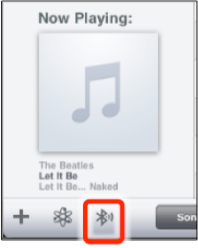

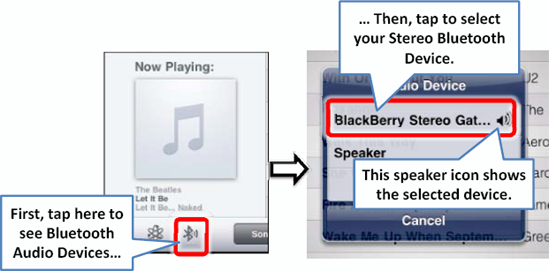
In the previous screens, we selected the BlackBerry Stereo Gateway
by tapping it. Now, your music will now start to play from the selected
Bluetooth device. You can verify this again by touching the Bluetooth icon on the screen once more. You should see the Speaker icon next to the new Stereo Bluetooth device and you should hear your music coming from that sound source as well.
2. Disconnect or Forget a Bluetooth Device
Sometimes, you might want to disconnect a Bluetooth device from your iPad.
It is easy to get this done. Get into the Bluetooth
settings. Touch the device you want
to disconnect in order to bring up the next screen, then tap the Forget this Device button and confirm your choice.
NOTE
Bluetooth has a range of only about 30 feet, so if you are not nearby or not using a Bluetooth device, turn off Bluetooth. You can always turn it back on when you are actually going to be using it.
This will delete the Bluetooth profile from the iPad. (See Figure 2.)