If your BlackBerry is running slowly, try the following troubleshooting tips and tricks.
1. Clearing Out the Event Log
Your BlackBerry tracks absolutely everything it does
to help with debugging and troubleshooting in what is called an event
log. Your BlackBerry will run smoother and faster if you periodically
clear out this log.
From your home screen of icons, press and hold the ALT key and type LGLG (do not press the Shift key at the same time) to bring up the Event Log screen as shown.
Press the Menu key, and select Clear Log.
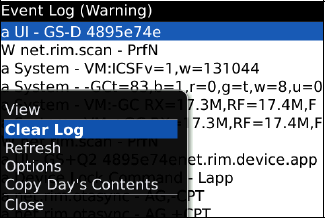
Select Delete when it asks you to confirm, and finally, press the Escape key to get back to your home screen.
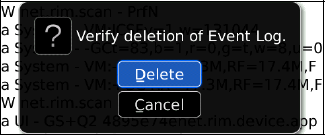
2. Closing Unused Icons Running in Background
If you have been using the Switch Application menu item, the Red Phone key, or the ALT+Escape trick to multitask , you may have many icons running in the background and slowing down your BlackBerry.
Periodically, you should verify that you have closed out all unnecessary application icons.
First, bring up the Switch Applications pop-up window to see what is running. Press and hold the ALT key, and tap the Escape key.
NOTE
The following icons cannot be closed: BlackBerry Messenger, Messages, Browser, Phone Call Logs, Home (home screen). You won't see the BlackBerry Messenger icon unless the app is installed.
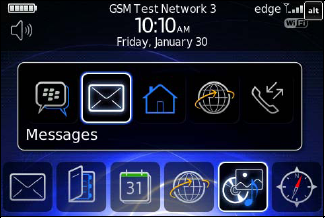
Now, glide the trackpad to the left or right to look for icons that you may not be using, like BlackBerry Maps.
|
Mapping software can really slow down your BlackBerry and reduce battery life, as it tries to keep your current location mapped.
|
|
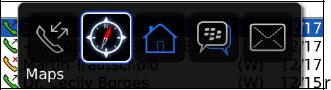
Press the Menu key, and select Close or Exit, usually the bottommost menu item.
Repeat this procedure for every unneeded icon that is running to help speed up your BlackBerry.
|
In the future, when you are done using an icon, press the Menu key, and select Close or Exit to make sure that icon is actually exiting out and freeing up memory and other resources on your BlackBerry. |