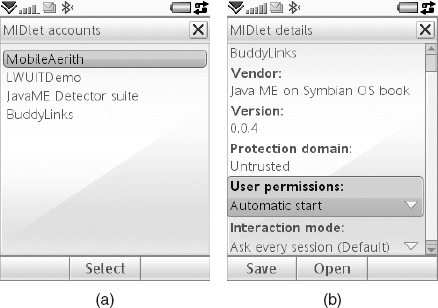Java ME on Symbian OS is
tightly integrated with the native platform services and is not managed
as a separate entity; MIDlets are launched from the main menu like any
other application (and not from a separate Java application submenu). At
some point you may want to manage certain aspects related to Java ME in
general or to a specific application; for example, you may want to
change security settings, or install or remove a MIDlet suite. On
Symbian smartphones, Java management operations are found in the native
system management services.
The locations or management capabilities of the
following management services may differ depending on the Symbian OS
version, UI platform or device manufacturer. However, it should be easy
for you to spot those differences and find your way through.
1. MIDP Security Settings
During development, you may want be able to view and
change the security settings of your tested MIDlets, for example, to see
which certificates are deployed on the device. If your tested MIDlet
uses the Push Registry and is in the untrusted domain, you might want to
change the security settings so that it asks the user for permission
only at the first launch.
For example, on the Nokia N95, select Menu, Tools, Settings, Security, Certificate management (see Figure 1).
To view details of a certificate, such as its validity period and
fingerprint, scroll to the certificate and press the middle key.
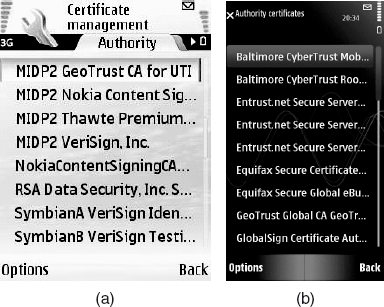
To view and change the security settings for a MIDlet
suite on the Nokia N95, open the Application Manager (Main Menu, Tools,
App. mgr.) as shown in Figure 2.
After opening the Application Manager, scroll down to
the suite name, press the middle key and select Open to see the
security settings for each of the function groups (see Figure 3).
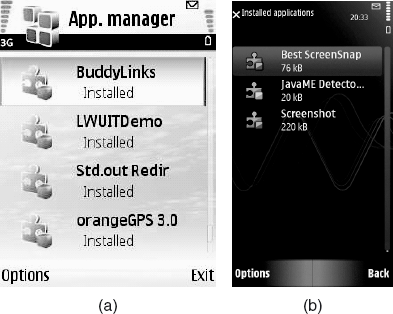
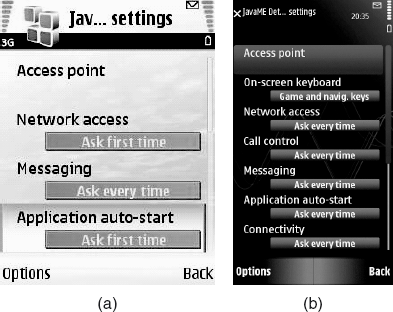
On S60 3rd Edition FP2 devices (and later), a new
kind of run-time security prompt was introduced. It allows users to
directly change the security setting for the application while it is
running.
On the Sony Ericsson W960i, MIDP security settings
are found at the same location on the device as all system-wide security
settings. Go to Main menu, Tools, Control panel, Security and you will
see the device security settings options (see Figure 4).
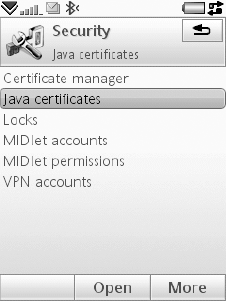
Tap Certificate manager to view the system-wide
digital certificates. Back at the top-level Security panel, tap Java
certificates to view the digital certificates according to the security
domains manufacturer, operator and third party (see Figure 5). Java certificates cannot be added or deleted, but you can disable or enable the existing certificates.
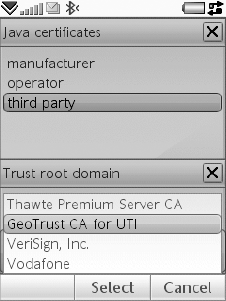
At the top-level Security panel, tap MIDlet accounts to view all installed MIDlet suites (see Figure 6a)
and MIDlet permissions to view and set the security permissions of the
installed MIDlet suites. This is where you can set, for example, the
messaging user permission to one of the available security options
according to the Java trust domain (e.g., Always ask or Do not allow for
an untrusted MIDlet suite).