The Lookup Wizard
You can select Lookup Wizard as a field’s data type.
The Lookup Wizard guides you through the steps to create a list of
values from which you can choose. You can select the values from a
table or a query, or you can create a list of your own values.
Use the Lookup Wizard
To use the Lookup Wizard (from Design view), follow these steps:
1. | Select the desired field.
|
2. | Choose Lookup Wizard as the data type (see Figure 3).
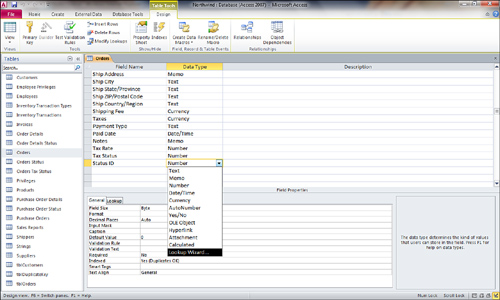
|
3. | Select the desired source of the values, and then click Next.
|
4. | Select the table or query to provide the values, and then click Next.
|
5. | Double-click the fields that contain the desired values, and then click Next.
|
6. | Drag the Lookup column to the desired width, and then click Next.
|
7. | Type a name for the Lookup column, and then click Finish.
|
When working with the Lookup Wizard, you
should be aware of a few things. When you create a form based on a
table with a Lookup field, the form automatically displays a combo box
(or another designated control) for that field. As you add records to
the table that is the source for the lookup values, the new information
appears in the list.