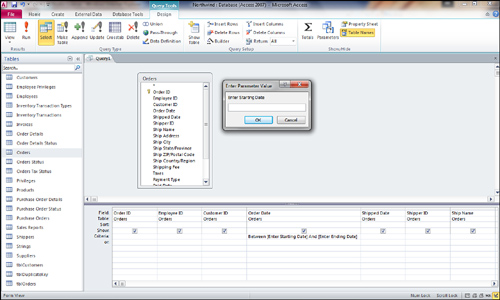You might not always know the parameters for the
query output when you’re designing a query—and your application’s users
also might not know the parameters. Parameter queries
let you specify specific criteria at runtime so that you don’t have to
modify the query each time you want to change the criteria.
For example, imagine you have a query, like the one shown in Figure 1,
for which you want users to specify the date range they want to view
each time they run the query. You have entered the following clause as
the criterion for the Order Date field:
Between [Enter Starting Date] And [Enter Ending Date]
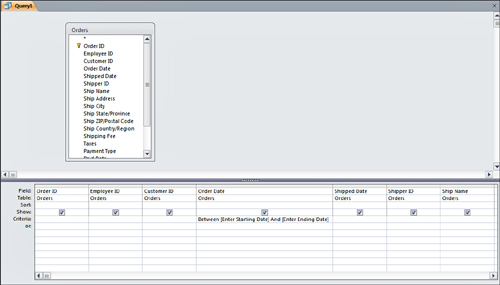
This criterion causes two dialog boxes to appear when the user runs the query. The first one, shown in Figure 2,
prompts the user with the text in the first set of brackets. Access
substitutes the text the user types for the bracketed text. A second
dialog box appears, prompting the user for whatever is in the second
set of brackets. Access uses the user’s responses as criteria for the
query.