Using the Calendar,
you can schedule meetings in Outlook. When you schedule a meeting, you
enter its name; its date and time; and, if you want, a description.
OneNote offers the Meeting Details command to place
meeting information from Outlook in a note. The information appears in
a table. Below the table, you can write your thoughts about the meeting
and in so doing prepare yourself for it.
To get details about a meeting, go to the Home tab and click the Meeting Details button. The gallery presents commands for entering information about meetings scheduled for today, past days, and future days:
Today: Click the name of the meeting on the gallery.
Past and future days: Select Choose
a Meeting from Another Day. The Insert Outlook Meeting Details dialog
box opens. Using the Previous Day button, Next Day button, and the
Calendar, locate a meeting. Then select it and click the Insert Details
button.
1. Enter Meeting Details from Outlook in a Note
Select Choose a Meeting from Another Day.
Click Calendar and select a day with a scheduled meeting.
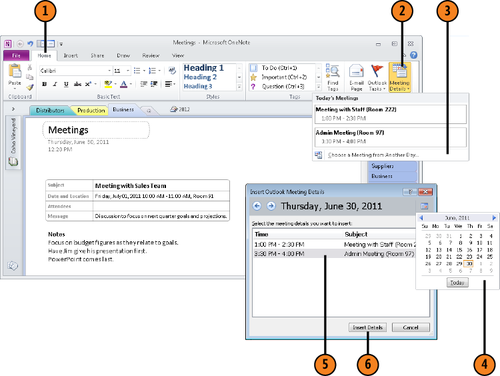
Note:
Try This!
Notice the space below the meeting information for writing notes about the meeting. Enter notes there.