4. Message Windows
Outlook
displays e-mail messages (as well as meeting requests and task
assignments received from other Outlook users) in the Mail module. When
you start Outlook, it displays the Inbox of your default e-mail account
in the Mail module. When you create a new message or open an existing
message, it opens in a message window. The message window has its own
ribbon and Quick Access Toolbar separate from those in the Outlook
program window. You can create, insert, and format message content,
modify the settings of outgoing e-mail messages, and take action with
received messages by using the commands on the message window ribbon.
The layout of all message
windows is similar. However, depending on whether you're working in a
message composition window or a message reading window, the content of
the message window and the commands on the message window ribbon differ.
4.1. Message Composition Windows
When you're composing an original message or a message response, you work in a message composition window.
A message composition window.
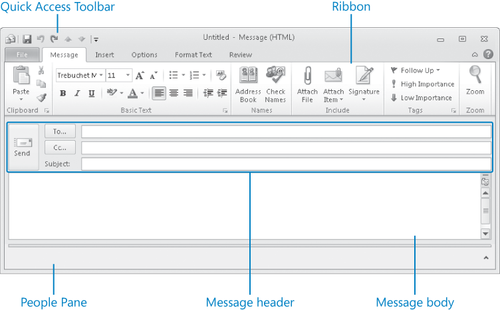
The message composition window interface includes the following elements:
Quick Access Toolbar
Provides access to the window-management menu (represented by a New
Message icon) and the Save, Undo, Redo/Repeat, Previous Item, and Next
Item buttons. The Save command is available in the Backstage view, but
the other commands are not available either in the Backstage view or on
the ribbon; they are available only from the Quick Access Toolbar.
The
Previous Item and Next Item buttons on the Quick Access Toolbar are
inactive in a message composition window; they're active in a message
reading window.

Tip:
You can add commands to the Quick Access Toolbar so that they are available regardless of which tab is currently active in
the message composition window. Adding a command to the Quick Access
Toolbar in a message composition window does not add it to the Quick
Access Toolbar of any other Outlook item window (including the message
reading window) or any other Microsoft Office 2010 program window.
Ribbon Includes the File tab (your link to the Backstage view) and the Message, Insert, Options, Format Text, and Review tabs.
Message header
Includes the To and Cc address fields and the Subject field, by
default. You can also display the From field (if you manage multiple
accounts in one Outlook installation) and the Bcc field.
Tip:
You save information in a field
by entering it into the corresponding text box. Outlook saves the
information you enter as data attached to the message, and uses it in
various ways. Some types of fields have special rules attached that
affect the appearance of the data in the field. For example, telephone
number fields in contact records automatically format the numbers you
enter to match a standard (123) 456-7890 format.
Message body
Is the area in which you create message content. The message body can
include text, images, tables, charts, screen clippings, hyperlinks, and
other types of content. An e-mail message created in Outlook 2010 can
include virtually any element that you can insert into a standard
electronic document, such as a Microsoft Word document.
People Pane Displays information about the intended message recipients. Clicking a person's icon displays information in the expanded People Pane about previous communications with that person.
When opened from a
message composition window, the Backstage view, which you access by
clicking the File tab, includes commands related to message management
tasks, such as saving
message and message attachments and closing, restricting permissions
to, moving, resending, recalling, and printing messages.
The Backstage view of a message composition window.

Commands on the ribbon of a message composition window are organized on five tabs:
Message
This tab includes a selection of the commands you are most likely to
use when creating a new message, some of which are also available on
other ribbon tabs. Specific to the Message tab are commands for inserting
and validating e-mail addresses, marking an outgoing message for
follow-up, indicating the importance of an outgoing message to the
message recipient, and magnifying the message content.
The Message tab of the message composition window ribbon.

Insert
This tab includes commands that are standard to all item-creation
windows, for attaching items such as files and contact cards to the
message, and for inserting specialized content such as e-mail
signatures, tables, images, links, and artistic text into the body of
the message. In addition to the standard commands, the Insert Calendar
command is available in the Include group on the Insert tab of the
message composition window ribbon.
The Insert tab of the message composition window ribbon.

Options This tab includes commands that are specific to the message composition window, for applying thematic formatting
to message content, displaying less-frequently used address fields in
the message header, and setting specialized message delivery options.
The Options tab of the message composition window ribbon.

Format Text
This tab includes commands that are standard to all item-creation
windows, for manipulating and formatting characters and paragraphs;
applying and working with Quick Styles and style sets; and finding,
replacing, and selecting text and objects within a text box. In addition
to the standard commands, commands for changing the message format are
available in the Format group on the Format Text tab of the message
composition window ribbon.
The Format Text tab of the message composition window ribbon.

Review
This tab includes commands that are standard to all item-creation
windows, for working with the language of the message body, including checking
spelling and grammar; researching word choices; tracking message
content statistics (pages, words, characters, paragraphs, and lines);
and translating content either directly or through an online service.
The Review tab of the message composition window ribbon.

Tip:
Depending
on the programs you have installed on your computer, tabs and groups
other than those described here might also appear on the ribbon.