Saving a File
When saving a Microsoft
Project 2010 file, you can select the File tab, Save As, which will open
the Save As dialog box (refer to Figure 2).
Tip You can
also save your project file by using the Ctrl+S keyboard combination.
This option works only if the project has not been previously saved. If
the file has been previously saved, your latest changes will be saved to
the previously designated location. |
In
the File Name box, enter a descriptive filename. This name will be used
when printing reports, displaying your file, and any other viewing of
your project, so ensure that the name conveys the purpose of the
project.
The Save as Type drop-down box provides several options for the file types, as described in Table 1.
Table 1. Project 2010 Supported Save File Types| File Type | Extension | Description |
|---|
| Project | .mpp | The standard file type for individual project files for Microsoft Project 2010. | | Microsoft Project 2007 | .mpp | The standard file type for individual project files for Microsoft Project 2007. | | Microsoft Project 2000–2003 | .mpp | The standard file type for individual project files compatible with Microsoft Office Project 2000, 2002, and 2003. | | Project Template | .mpt | A
special type of project file containing a group of tasks or resources
to be used as a starting point for creating project schedules of similar
type in Microsoft Project 2010. The templates will not be compatible
with previous versions of Microsoft Project. | | Microsoft Project 2007 Templates | .mpt | A
special type of project file containing a group of tasks or resources
to be used as a starting point for creating project schedules of similar
type in Microsoft Project 2007. The templates will not be compatible
with other versions of Microsoft Project. | | PDF Files | .pdf | Adobe Acrobat standard pdf files. | | XPS Files | .xps | A Microsoft alternative to Adobe Acrobat files. | | Excel Workbook | .xlxs | The
file format used to export project data to Microsoft Office Excel. When
you save a project file using this format, the Export Wizard is
launched, enabling you to select the types of data (Task, Resource, or
Assignment) and fields within those data types to be included in the
Excel spreadsheet. | | Excel Binary Workbook | .xlsb | The
file format used to store Excel files in binary. Excel might be able to
open particularly large files saved in this format more quickly. | | Excel 97–2003 | .xls | The
file format used to export project data to Microsoft Office Excel
1997–2003. When you save a project file using this format, the Export
Wizard is launched, enabling you to select the types of data (Task,
Resource, or Assignment) and fields within those data types to be
included in the Excel spreadsheet. | | Text (tab delimited) | .txt | The
file type used to export project data into a tab-delimited text file.
This format can be useful if you are planning on importing it into
another system, such as a database, that you can then use to model the
data. When this file type is used, an Export Wizard is launched,
enabling you to select the data types (Task, Resource, or Assignment)
and the fields within those data types to be included. | | CSV (comma delimited) | .csv | CSV
stands for Comma Separated Values and represents a format commonly used
by many databases, where each record is a single line and each field in
the record is separated by a comma. This type of file format can be
then imported into an external database system, as well as Excel. When
this file type is applied, an Export Wizard is launched that enables you
to select the data types (Task, Resource, or Assignment) and the fields
within those data types to be included. | | XML Format | .xml | XML
stands for Extensible Markup Language and is a widely used file format
for manipulating data. XML is used for document creation and was
developed to replace HTML, as it is more versatile and provides better
document structure. When you save your project file in this format, the
entire project information is exported, including all project details
and statistics, calendars, tasks, resources, and assignments. Each part
of the data is located on its own node, with the sub-values indented in
the leaves below it. You can use this file type to export your project
data to be used in any other external system for viewing or analysis. |
Note As
of the 2007 version, Microsoft Project no longer supports the Project
Database (.mpd), Microsoft Access Database (.mdb), and ODBC Database
file types. You can use the widely accepted standards of TXT, CSV, and
XML, which can be read and imported into practically any database
system. |
Providing Security for Saved Files
When sharing project
files among multiple people, it is important that you protect the highly
sensitive data and the data you do not want other people to change.
You can use the password-protect feature by following these steps:
1. | Launch the Save As dialog box by selecting the File tab, Save As.
| 2. | In the bottom-left corner of the Save As dialog box, select the Tools drop-down and choose General Options (see Figure 3).
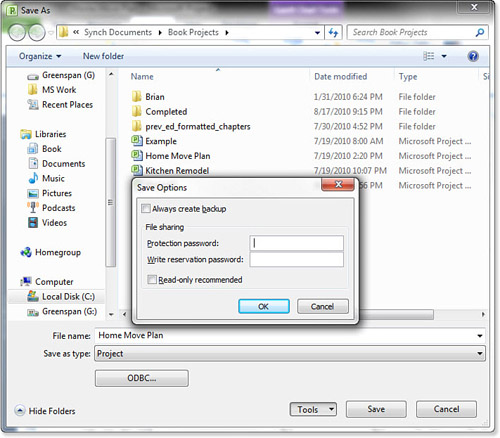
| 3. | The Save Options dialog box includes the following options:
- Always Create Backup— You can
create a backup of a previous version of a file every time you save the
file. This option is very useful because it prevents you from
overwriting the previous file version, enabling you to always roll back.
- Protection Password—
You can password-protect the file by creating a password. If you apply
this option, anyone attempting to open the file will be unable to,
unless they know the password.
- Write Reservation Password—
You can write-protect the file, which allows any user to open a
read-only copy of the file, but in order to save any changes to it, the
user must know the password. Although this does not prevent users from
saving their changes under a different project name, it does give you
control over who can change your project file.
- Read-only Recommended—
You can also save the project file with the warning that lets other
users know that you prefer them opening the file in a read-only mode,
forcing them to save any changes they make to a different filename and
preventing potentially unwanted changes or loss of data.
| 4. | Click OK to save your changes or click Cancel to exit without saving.
|
|