Covers of this section how to employ to detect fields on the level of task to update the statute of task. It is how you would write progress manually, if you choose to employ this method.
This section looks at the following task-tracking fields:
Actual Start
Actual Finish
% Complete
Actual Duration
Remaining Duration
Actual Work
% Work Complete
Remaining Work
Time-Phased Work
You can view and edit most of these fields on the
task by using the Gantt Chart view with the Tracking table columns
showing (see Figure 1).
To display the Tracking table in a task view, select the View tab,
Tables, Tracking. To display the Work table in a task view, select the
View tab, Tables, Work. You can edit the % Work Complete and Remaining
Work fields, and you can enter time-phased work in the time-phased grid
on the Task Usage view.
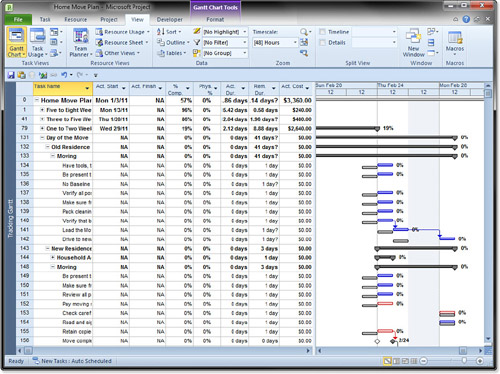
Note
Keep in mind that Microsoft Project has different calculations for the “work” fields and the
“%Complete” fields. By default, the %Work Complete for resource
assignments and %Complete task fields are coupled such that an edit to
either field updates the other field. You can decouple these two fields
by selecting the File tab, Options, Schedule, and then clearing the
Updating tasks status updates resource status check box. This means
that it is possible to complete 100% of the work on a task and yet the
% Complete for the duration field is not at 100%, but you then must
manage each field individually for every task in the schedule. |