The Options dialog box has been completely
redesigned for Project 2010, but it serves the same purpose. It enables
you to view, modify, and define assumptions about your project and how
you will manage it. There are two types of options: global (which
affect all your projects) and file-specific (which affects only the
specific project file you are working with when you open the Options
dialog box). To display the Options dialog box, select the File tab,
Options (see Figure 1).
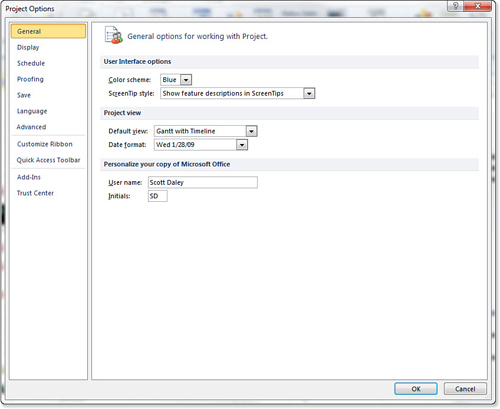
In the Options dialog box, you use 11 categories
divided into groups to define the environment options of your project
Most of the settings are global options, affecting all of your
projects, including previously created projects. If you change these
settings, they stay that way until you change them again. For example, Figure 2
shows the Options dialog box open to the Schedule tab. If you change
the top section, Schedule Options for Microsoft Office Project, it will
affect all your projects.
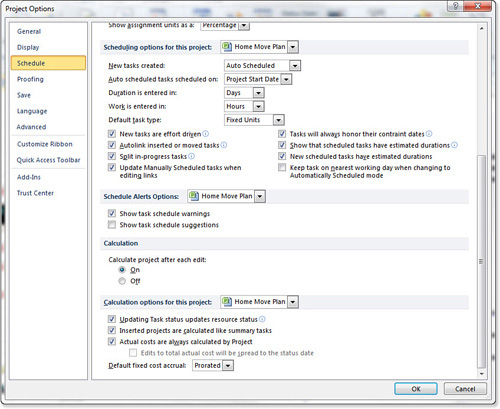
There are also option settings that affect only the
project you are currently working with (have the project files open).
These settings have a header that is suffixed with “...options for this
project” and are next to a drop-down that enables you to specify a
particular project or All New Projects.
Unlike Project 2007, Project 2010 automatically
updates the Global Template when All New Projects is selected. There is
no Set as Default button.