Defining Project Standards
As
previously mentioned, there are 11 tabs in the Options dialog box.
Option settings are global unless they are grouped under a header
suffixed with “...options for this project.” The following sections
discuss the 11 tabs of the options dialog box.
Tip
Each tab contains a Help
button. Use this feature as an alternate resource for any questions or
confusion you have relating to the particular tab you have open. |
General Tab
As the name suggests, the General tab deals with general information (refer to Figure 3).
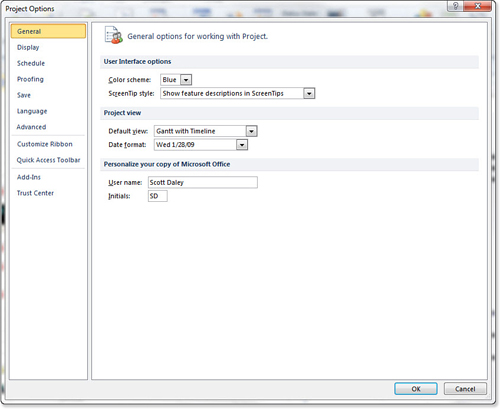
The User Interface options enable you to change the
color and the screen tip style. The Project View options enable you to
select the view you always see by default, and to specify the date
format. Note that the options in the date format are determined by the
Calendar type selected in the Display tab. Personalizing your copy of
Microsoft Office amounts to specifying your name and your initials.
Project uses this user name for the Author and Last Saved By properties.
Display Tab
The
Calendar type enables you to select which basic international calendar
underpins all other calendars. Changes in this option will impact views
throughout Project. This should be used in places where the default
Gregorian calendar is non-standard (for example, the Hijri Calendar,
the Thai Buddhist calendar, and so on) (See Figure 4.)
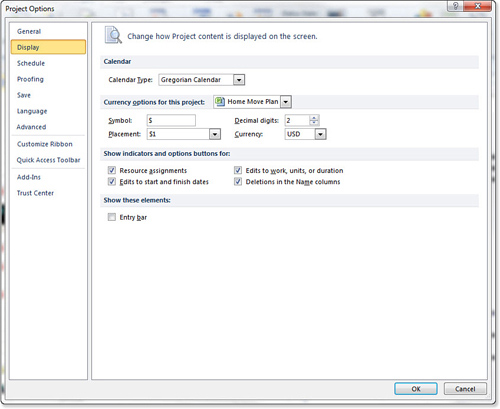
Currency options can be project specific, or set for all new projects.
The Show Indicators and Options Buttons For group refers to indicators that show in the Indicator column in various views.
Finally, the Show Entry bar check box displays or
hides the text-entry toolbar just below the Ribbon. This was a default
feature of Project for many years that is now optional in 2010.
Schedule Tab
The Schedule tab has a significant impact on how
Project schedules your tasks. In Project 2010, many elements that were
formerly on other tabs are now gathered here.