2. Using Auto Align & Space to Clean Up Connected Diagrams
If you have been furiously flowcharting away,
rapidly rearranging process steps and not paying attention to the
Dynamic Grid, you might find yourself with a rather disheveled
flowchart.
To save you the trouble of straightening everything
one shape at a time, Visio 2010 has added the Auto Align & Space
button. Located in the Arrange group on the Home tab, this button
wonderfully straightens out your diagrams, as illustrated in Figure 7.
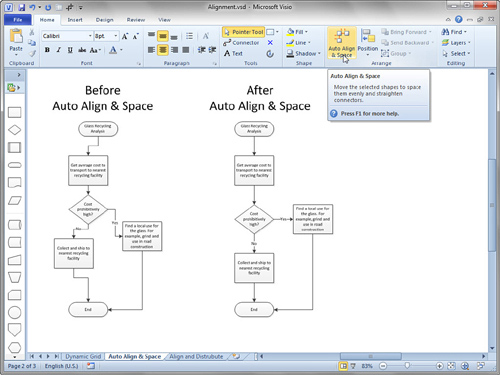
Auto Align & Space has no options or settings or
drop-down submenus. Just click that big button and POW! Your connected
diagrams instantly get straightened out. Auto Align & Space
operates on only the shapes you select, but if no shapes are selected,
it tidies up the whole page.
While AutoConnect and the Dynamic Grid make it easy
to maintain clean diagrams while you draw, I think Auto Align &
Space nicely rounds out the feature set. It allows you to work
lightning fast and concentrate on the information in your diagram,
knowing that cleanup can be effectively taken care of later. Also, if
you have AutoConnect or the Dynamic Grid turned off for whatever
reason, Auto Align & Space is still there to help you out afterward.