Changing Advanced Document Properties
You
can use document properties—also known as metadata—to help you manage
and track files. Search tools can use the metadata to find a document
based-on your search criteria, such as title, subject, author, category,
keywords, or comments. You can create advanced custom properties to
associate more specific criteria for search tools to use. If you
associate a document property to an item in the document, the document
property updates when you change the item.
Customize Advanced Properties
 Click the File tab, and then click Info.
Click the File tab, and then click Info.
 Click the Properties button, and then click Advanced Properties.
Click the Properties button, and then click Advanced Properties.
 Click the tabs to view and add information:
Click the tabs to view and add information:
- General. To find out file location or size.
- Summary. To add title and author information for the document.
- Statistics. To display the number of slides, paragraphs, words and other details about the document.
- Contents. To display document contents.
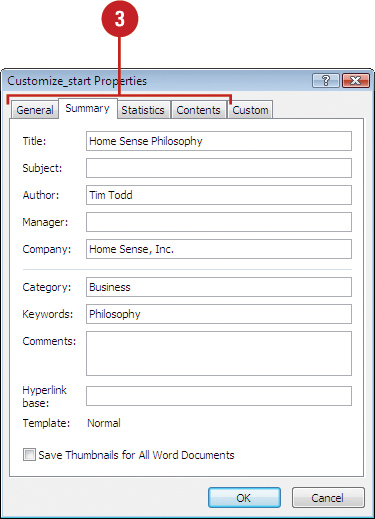
 Click the Custom tab.
Click the Custom tab.
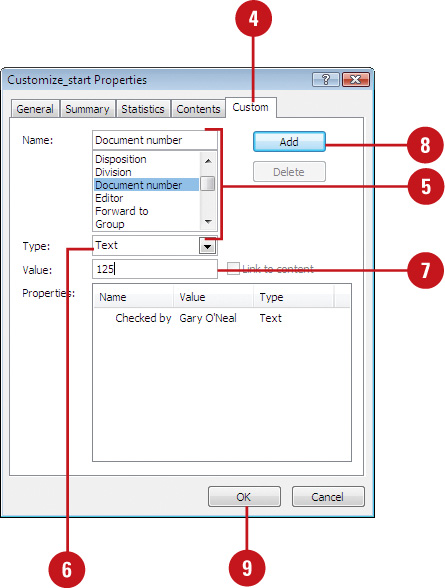
 Type the name for the custom property or select a name from the list.
Type the name for the custom property or select a name from the list.
 Select the data type for the property you want to add.
Select the data type for the property you want to add.
 Type a value for the property.
Type a value for the property.
 Click Add.
Click Add.
 Click OK.
Click OK.
Changing Research Options
When
you want to research a topic and use the material in a document, you can
use the Research button on the Review tab to find the information you
want directly from Word. Once you find it, you can copy and paste it
into your document. If you have a hard time finding research information
on a specific topic, you can use the Research Options command to enable
and update additional reference books and research Web sites from which
to search.
Change Research Options
 Click the Review tab.
Click the Review tab.
 Click the Research button.
Click the Research button.
 In the task pane, click Research options.
In the task pane, click Research options.
 Do one or more of the following:
Do one or more of the following:
- Services. To activate or remove research services.
- Add Services. To add research services.
- Update/Remove. To update or remove a service provider.
- Parental Control. To turn on parental controls.
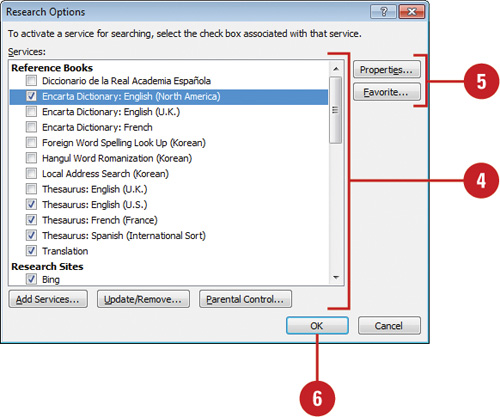
 Do one or more of the following:
Do one or more of the following:
- Properties. To display properties for the selected service.
- Favorite. To make the selected service your favorite (New!).
 Click OK.
Click OK.
 When you’re done, click the Close button on the task pane.
When you’re done, click the Close button on the task pane.