If you spend a lot of time modifying documents, you
can set editing options in Word to customize the way you work. You can
set options to automatically select entire words, use smart paragraph
selection (includes the paragraph mark), allow text to be dragged and
dropped, and identify formatting inconsistencies, keep track of
formatting, and show AutoComplete suggestions (New!). You can also set cutting, copying, and pasting options to specify formatting preferences when you paste text and graphics.
Change Editing Options
 Click the File tab, and then click Options. Click the File tab, and then click Options.
 In the left pane, click Advanced. In the left pane, click Advanced.
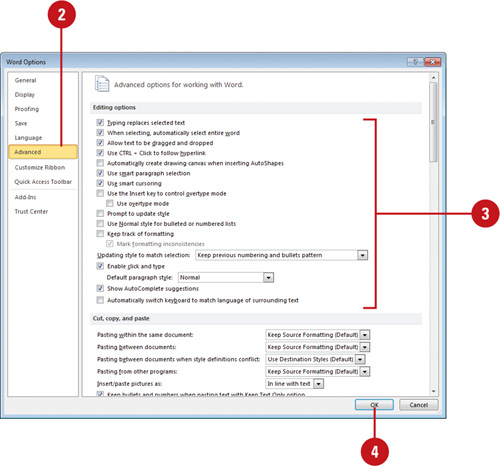  Select or clear any of the check boxes to change the options you want, some options include: Select or clear any of the check boxes to change the options you want, some options include:
 Click OK. Click OK.
Change Cut, Copy, and Paste Options
 Click the File tab, and then click Options. Click the File tab, and then click Options.
 In the left pane, click Advanced. In the left pane, click Advanced.
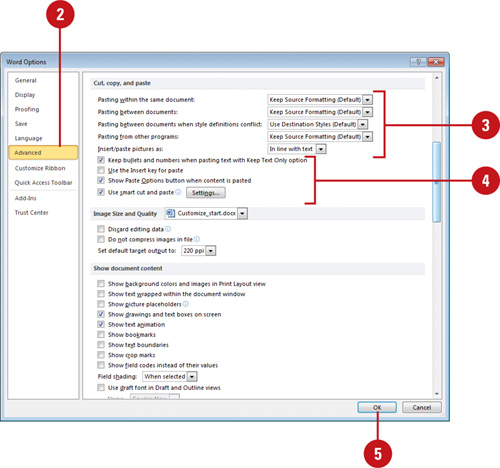  Click the list arrow next to any of the following, and then select the option you want: Click the list arrow next to any of the following, and then select the option you want:
- Pasting within the same document. (Default: Keep Source Formatting).
- Pasting between documents. (Default: Keep Source Formatting).
- Pasting between documents when style definitions conflict. (Default: Use Destination Styles).
- Pasting from other programs. (Default: Keep Source Formatting).
- Insert/paste pictures as. (Default: In line with text).
 Select or clear any of the check boxes to change the options you want, some options include: Select or clear any of the check boxes to change the options you want, some options include:
- Keep bullets and numbers when pasting text with Keep Text Only option. (Default on).
- Use the Insert Key for paste. (Default off).
- Show Paste Options button when content is pasted. (Default on).
- Use smart cut and paste. (Default on).
 Click OK. Click OK.
|