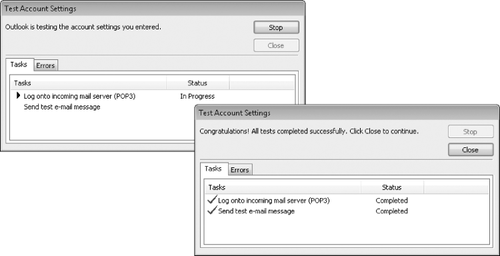The automatic account setup feature is very handy,
but might not work every time. It is most successful when connecting
over a corporate network to a corporate Exchange account. When
connecting to a remote Exchange server or to an Exchange account hosted
by an external hosting company, or when connecting to a POP or IMAP account, manual troubleshooting might be necessary.
1. Connecting to Exchange Accounts
Here are some common error
messages and problems you could encounter when connecting to an
Exchange account, and how to address them:
Server certificate does not match site
If Outlook encounters security issues associated with the electronic
file (digital certificate) that validates the mail server's identity—for
example, if the digital certificate does not match the name of your
domain—Outlook notifies you of this problem and lets you choose whether
to proceed.
If a Security
Alert message box appears, you can click the View Certificate button to
see the digital certificate of the mail server and verify that you know
and trust the company that issued the certificate. If you want, you can
install the certificate on your computer by clicking the Install
Certificate button and following the steps in the Certificate Import
wizard.
Encrypted connection not available
Outlook first tries to establish an encrypted connection with the
server. If this attempt is not successful, Outlook notifies you of this
problem and asks whether you want to try to establish an unencrypted
connection.
If you select this option, Outlook might inadvertently configure your Exchange
account as an IMAP or POP account instead of as an Exchange account.
This configuration results in a loss of functionality—for example, the
To-Do Bar will not display your calendar and task information.
If you encounter either
of these errors when connecting to your Exchange account, verify that
your computer is connected to your network domain (locally, over a VPN
connection, or by using the HTTP option) and using the correct internal
server address method. For example, if your e-mail address is [email protected], you might address your e-mail server as mail.adatum.com or by an internal address, such as ADATUMExchange.adatum.local.
To successfully troubleshoot your connection issues, you will likely need to manually
configure your server settings. This requires that you have additional
information from your server administrator about your e-mail account,
including the names of the incoming and outgoing servers, and whether
either of the servers requires additional authentication.
2. Connecting to Internet E-Mail Accounts
If the Add New Account wizard is unable to automatically configure Outlook to connect to your POP or IMAP account, you can manually configure the connection.
The basic information required to connect to a POP or IMAP account.
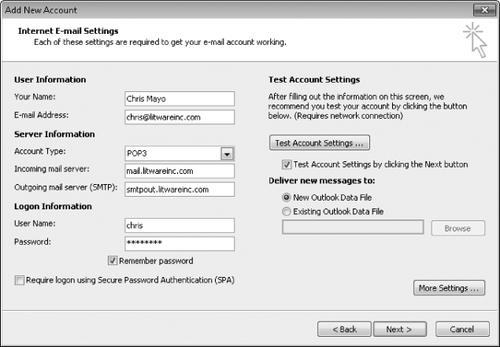
You need to provide the following information, which you can obtain from your e-mail service provider:
You can supply
additional information, such as the name by which you want to identify
the account, the e-mail address you want to appear when you reply to a
message, and additional outgoing server authentication information.
It might be necessary to supply additional server authentication information.
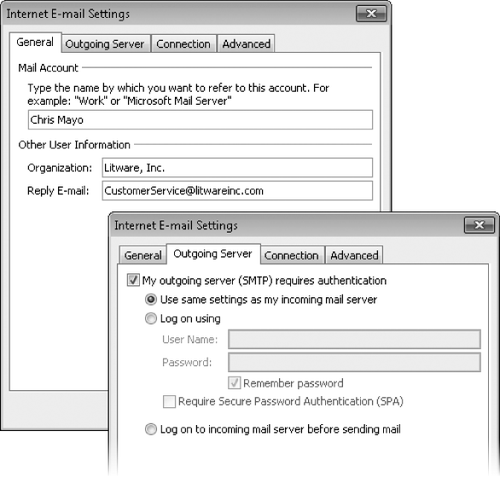
Most important, when connecting to a POP account, you can control the retention of messages on the e-mail server.
By default, messages downloaded from a POP server to your computer are
removed from the server after 14 days. You can, however, choose to leave
the messages on the server permanently, leave them there for a
specified amount of time, or leave them there until you delete them from
Outlook. If you access your e-mail account from multiple computers, you
probably want to leave messages on the server to ensure that they're
available to you from all your computers.
The
Advanced page of the Internet E-mail Settings dialog box, from which
you can control how messages are retained on the e-mail server.
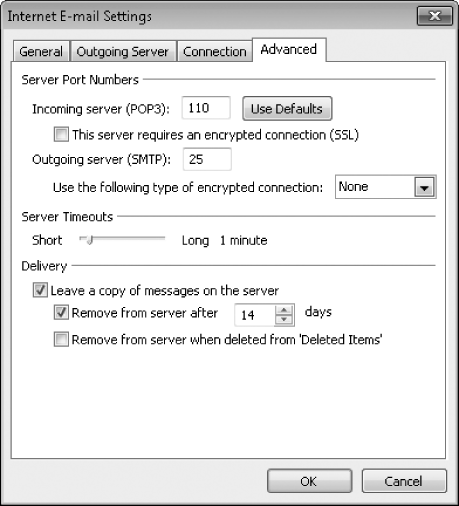
After supplying
the connection information for your Internet e-mail account, you can
click Test Account Settings on the Internet E-mail Settings page of the
Add New Account wizard to ensure that Outlook successfully connects to
your incoming and outgoing servers.
Validating the successful configuration of an Internet e-mail account.