Every Visio document contains a collection of
metadata about the document itself. Some of the data fields are supplied
by Visio; some are prefilled based on the template from which you
create a document; most are blank. You examine and change metadata
fields in a document’s Properties dialog box, which is accessed by
clicking the Properties button on the Info page of the File tab. The
Properties dialog box is shown in the following graphic.
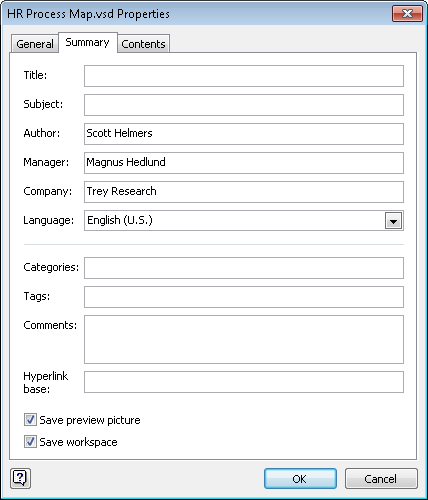
When you plan to share your Visio drawing in electronic form, you may want to remove personally identifiable information first.
In this exercise, you will remove personal information from a Visio diagram.
Note:
If the HR Process Map for Chapter08 drawing is not open from the preceding exercise, open the HR Process Map for Chapter08_start drawing located in the Chapter08 practice file folder and save it as HR Process Map for Chapter08.
Click the File tab.
By default, Visio opens to the Info page when you click the File tab .
The Info page shows the location of the current drawing on disk, the
document properties, and the Remove Personal Information and Reduce File
Size buttons. The outlined section in the lower right of the following graphic contains the Company, Author, and Manager’s names.
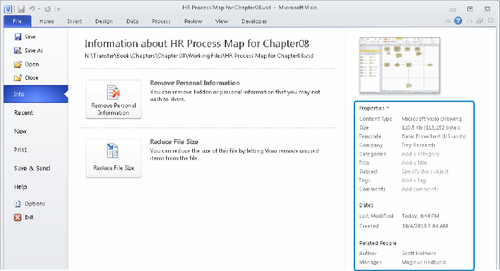
Remove Personal Information
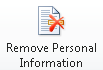
Click the Remove Personal Information button. The Remove Hidden Information dialog box opens.
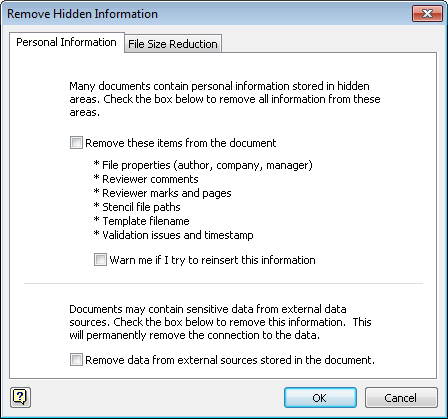
This dialog box offers three check boxes:
Remove these items from the document Removes author, company, and other information shown in the Properties area of the Info page
Warn me if I try to reinsert this information Protects you if you inadvertently add personal details back to the document after removing them
Remove data from external sources stored in the document Removes private information from data sources .
Select Remove these items from the document, and then click OK.
Compare
the following graphic with the outlined area of the graphic shown in
Step 1. You’ll see that the Company, Author, and Manager names have all
been removed.
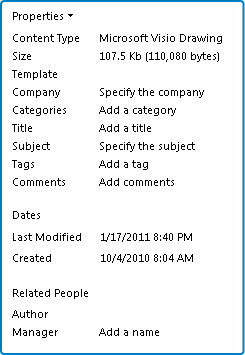
Note:
Leave the HR Process Map for Chapter08 drawing open if you are continuing with the next exercise; otherwise, close it without saving your changes.