Modifying templates is easier as well
thanks to improved layout tools. PowerPoint's Smart guides allow you to
dynamically align elements such as pictures, shapes and text boxes by simply
dragging them around the slide. As you go, vertical and horizontal dotted lines
appear and disappear indicating alignment allowing you to snap those elements
into position. This isn't a new feature, but previously only shapes could be
aligned in this way.
Elsewhere, Microsoft has added an
eyedropper, making color-matching between elements easier. Adding visual
content is simpler with PowerPoint 2013, with tools for searching for and
embedding online video and pictures from the web. As with Word, PowerPoint
users can comb through a number of sources, including Bing search, Office.com,
Flickr and YouTube (although embedded online videos refused to play when we
tested them).
Finally, each core theme provided with the
installation is also now available in a series of different
"Variants" - essentially, this means you can change the color of the
current theme, with colored backgrounds, text headings and other elements all
changing too.
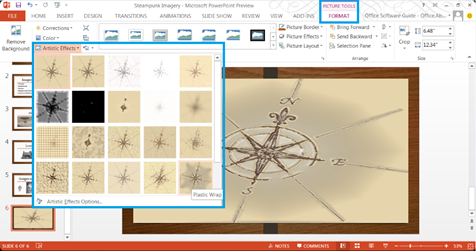
Inserting
pictures from online services such as Flickr, Bing Images and Office.com’s Clip
Art library can be achieved with a simple click on the ribbon.
Sharing and collaboration
PowerPoint 2013 also shares other Office
applications' focus on the cloud, which brings improved sharing and
collaboration tools to the table.
The commenting system sees an upgrade
similar to Word's with comments indicated by a small speech bubble,
inline replies and inking capabilities. Microsoft's Presence system also works
in comments, indicating users' availability for chat sessions via the Lync
corporate messaging system.
Present Online, a feature that allows you
to deliver slideshows over the web, has also been enhanced. This is a free
service; it's a remarkably powerful tool. Although some advanced features are
unavailable - the laser pointer and highlighting tools, for example, and
animated transitions are replaced by a simple fade - you can still control
presentations using Presenter View, and even edit slides while you go.
Finally, presentations can also be worked
on by more than one person at the same time, either using the desktop app
connected to SkyDrive or via the PowerPoint Web App. That's the theory, at
least - during testing, we failed to make this work smoothly.
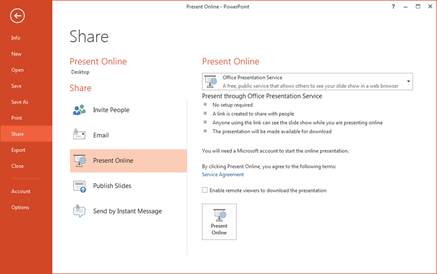
The
new PowerPoint offers improved commenting facilities, complete with replies.
Verdict
This is a major overhaul for PowerPoint,
and features plenty of welcome improvements aside from the cosmetic Metro-style
changes. The Presenter View is a revelation, and there's a host of smaller,
equally effective improvements, from better templates to more efficient layout
and editing tools.
And when it comes to delivering those
slides in front of an audience, Microsoft's touch enhancements really do work,
giving presenters more tools and control than ever before. Don't imagine,
though, that when it comes to editing and creating slideshows you're going to
be able to shed your keyboard and mouse just yet.
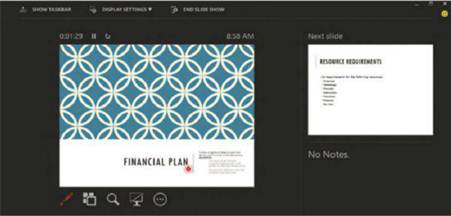
The
revamped Presenter View provides a slick Metro-style control hub for
presentations.
Using Presenter View
1. Delivering a presentation using the Presenter View opens up a number
of new tools. To activate it you’ll need to have a second display connected to
your laptop or tablet. Click on the Slide Show ribbon tab and tick the Use
Presenter View checkbox on the right-hand side.
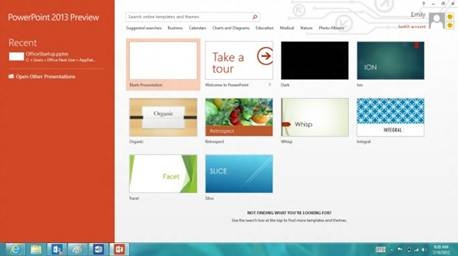
Delivering
a presentation using the Presenter View opens up a number of new tools.
2. Start the Slide Show by pressing F5, or clicking/tapping the icon in
the Quick Access toolbar, and you’ll see the Presenter View displayed on one
screen and your first slide on the other. If the Presenter View is on the wrong
screen, simply hit the Display Settings menu and swap them.
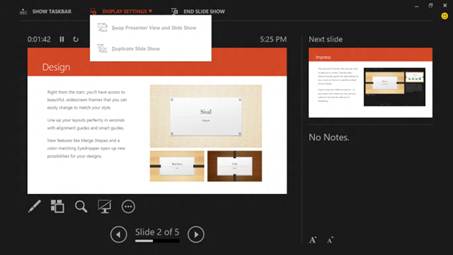
You’ll
see the Presenter View displayed on one screen and your first slide on the
other.
3. You can now use Presenter View to zoom in with a pinch, point out
areas of the screen or navigate to a later or earlier slide. Experiment with
the controls found beneath the current slide view on the left-hand side of the
screen.
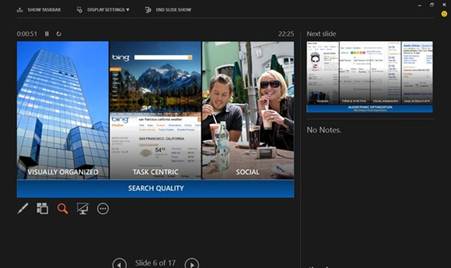
You
can now use Presenter View to zoom in with a pinch, point out areas of the
screen or navigate to a later or earlier slide.