Editing and reviewing PDFs
One of the more interesting features -
especially for businesses - is the ability to read, mark up and even edit PDFs in
Word 2013. Naturally, editing comes with caveats: Word can edit only in the
fonts available on your PC, and PDFs with complex layouts are often reformatted
badly when opened in Word for editing. However, for a quick way to revise
rudimentary PDFs, it's a welcome addition.
For tablet and stylus users, there’re also
now the options to Start Inking, and jot handwritten notes and annotations over
Word documents, in much the same way as you can in OneNote.
Another feature borrowed from the world of
PDFs is the new Comments system. It's always been possible to add review
comments to Word documents, but now co-workers can reply to comments inline,
making it easier to collaborate on documents. Better still, comments can be
marked as "done", so if you're responsible for taking in everyone's
changes, you can tick them off as you go.
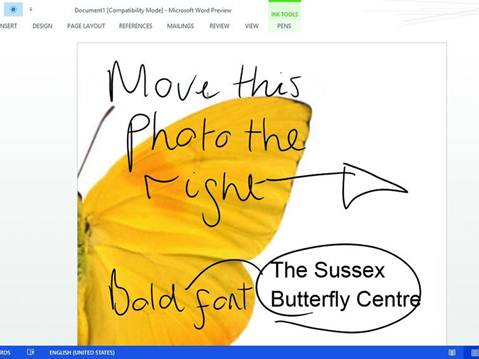
Word
documents can be marked up with handwritten annotations on a tablet.
To complement these revamped collaboration
features there's a new Simple Markup view for Tracked Changes, which indicates
where edits and comments have been made without harming readability Edits are
marked with a red line in the left-hand margin, which you can click to see that
specific change in full markup mode. Comments are denoted by a small
cartoon-style speech bubble, which displays the comment when clicked.
Such collaboration works best when you're
sharing the document on SharePoint or SkyDrive, where more than one person can
access and mark up the document at one time. To prevent colleagues
inadvertently switching off Tracked Changes, you can now force them to enter a
password before they're allowed to edit the document. We did, however,
experience issues with reviewing comments and edits in a document hosted in a
public SkyDrive folder.
It's also now possible to give an online
presentation of your documents. This feature creates a link to send to clients
or colleagues - who don't need to have Word installed - and enables you to talk
them through a document over the phone, with the page scrolling on their screen
as you move the scrollbar up and down. And you thought Death by PowerPoint was
bad...
Verdict
Microsoft has clearly put a lot of effort
into Word 2013 - and for the most part we're confident that the changes are for
the better.
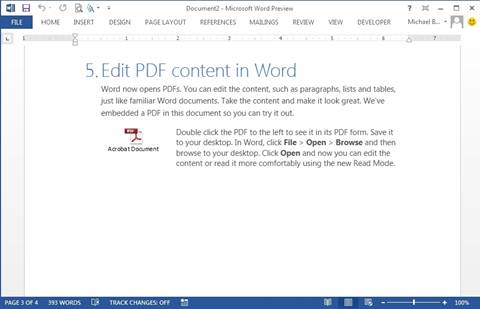
Perhaps the biggest problem to overcome is
the split between touch control and using Word with a keyboard and mouse. In
some cases, the hybrid approach works extremely well: highlight a section and tap
it with a finger, and the context menu that appears is horizontal, squeezing
neatly between the onscreen keyboard and the top of the screen; right-click the
selection with a mouse, and the context menu displays vertically.
In other cases, it can be downright
irritating. Tap the screen while you're typing with a keyboard and up pops the
onscreen keyboard, only to disappear as soon as you start typing again. The
ribbon icons are also far too small to jab effectively with a finger. In short,
if you're doing anything more than reading documents on a tablet, you'll still
need a keyboard - or a Microsoft Surface tablet.
Handling comments
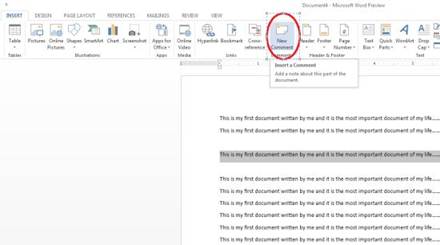
1.
You’ve been sent a document for review and you want to
add a comment. Highlight the passage of text you wish to comment on and click
Insert | New Comment from the ribbon menu. Type your comment into the box that
appears next to your photo. Comments from colleagues will appear in the same
thread.
2.
You’ve been sent a document for review and you want to
add a comment.
3.
If you’re using a tablet with a stylus, you can make
your comments using handwritten notes. Click Review and select Ink Comment; a
box with a lined-paper background appears where you can jot your note. Warning:
this proved a little temperamental in our tests.
4.
If you’re using a tablet with a stylus, you can make
your comments using handwritten notes.
5.
If you’re taking in other people’s comments on a
document, you can now tick off comments as you go to show you’ve made the
suggested edit. Simply right-click on the Comment box and select Mark Comment
Done.
6.
If you’re taking in other people’s comments on a
document, you can now tick off comments as you go to show you’ve made the
suggested edit.