2.1. Planning
The SQL Server Installation Center provides a wealth of
information. All that reading might be daunting at first, but at
least 90 percent of a successful installation is in the planning. So
the planning page is where we’ll start.
2.1.1. Hardware and Software Requirements
Click the Hardware And Software Requirements link to see the
minimum hardware and software requirements to install and run SQL
Server 2008 R2. The link is to the MSDN SQL Server Developer
Center.
2.1.2. Security Documentation
Click the Security Documentation link for advice on security
measures. Click the links under the heading Before Installing
SQL Server, shown in Figure 3, for best
practices.
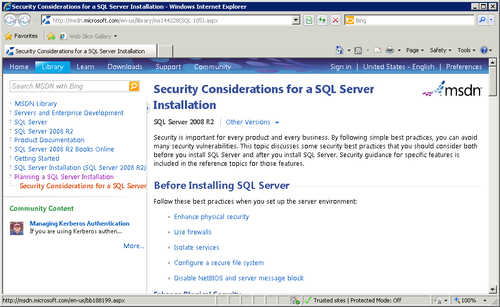
2.1.3. Online Release Notes
The Online Release Notes link takes you to the latest
updates about the SQL Server installation. The Release Notes document
is available only online and is not on the installation
media.
2.1.4. System Configuration Checker
The System Configuration Checker examines the computer for
possible installation problems. After it runs, select Show Details
to see the rules and results as shown in Figure 4. Problems
detected by the System Configuration Checkers must be corrected
before installation can continue. For even more details, click the
View Detailed Report link.
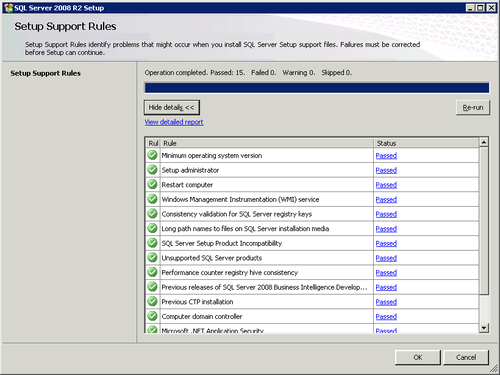
2.1.5. Install Upgrade Advisor
Click Install Upgrade Advisor if you already have either
SQL Server 2005 or SQL Server 2008 installed.
Upgrade Advisor will check for any issues that need to be
addressed before installing SQL Server 2008 R2.
2.1.6. Online Installation Help
The Online Installation Help link connects to the MSDN
Library, specifically to the Installation How-To section for SQL
Server 2008 R2.
2.1.7. How to Get Started with SQL Server 2008 R2 Failover
Clustering
Click the SQL Server 2008 R2 Failover Clustering link to view information on
building a SQL Server cluster. A two-node cluster can be built but
will require additional licensed copies of SQL Server and Windows
Server 2008.
2.1.8. How to Get Started with a PowerPivot for SharePoint
Standalone Server Installation
Click the PowerPivot link for information on setting up
PowerPivot for SharePoint as either a new
installation or with an existing SharePoint server.
2.1.9. Upgrade Documentation
Click the Upgrade Documentation link to connect to online
topics, including “Version and Edition Upgrades,” which lists the
supported paths.