When you work with a web database, you can
create both publishable and nonpublishable objects. If you create
client objects, those objects remain in the Access database and cannot
be published to the Web. All other objects can be published to the Web.
The text that follows covers how to create publishable objects.
1. Working with Application Parts
Application parts enable you to easily create
objects that are publishable to the Web. The Application Parts
drop-down, shown in Figure 1,
shows you that you can use application parts to quickly create standard
web forms and standard web applications. Let’s take a look at a couple
of examples of how you can easily work with application parts.
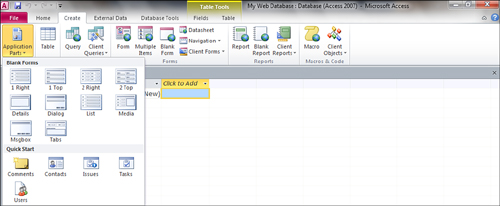
1. | Select the Application Parts drop-down from the Templates group on the Create tab of the Ribbon.
|
2. | You may be prompted to close open objects. If so, click Yes.
|
3. | The Navigation Pane appears with a new form whose name varies depending on the application part you selected. In Figure 2, the form created is called SingleOneColumnRightLabels.
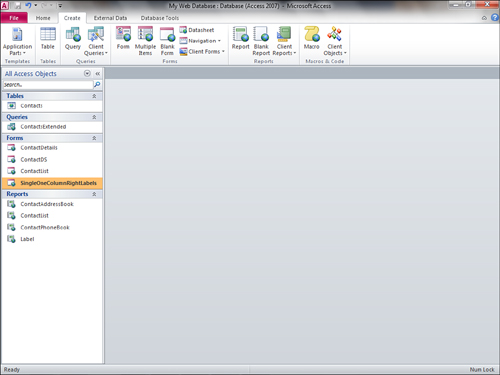
|
4. | Double-click to open the form. It appears as in Figure 3. Notice that it is complete with placeholders for four fields, a Save button, and a Save & Close button.
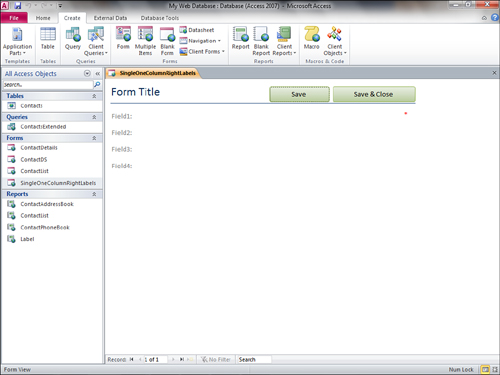
|
5. | Switch to Layout View to modify the design of the form (see Figure 4).
The process of working with the web form is similar to that of working
with a standard form. You can drag and drop fields onto the form and
then modify the properties of the objects on the form.
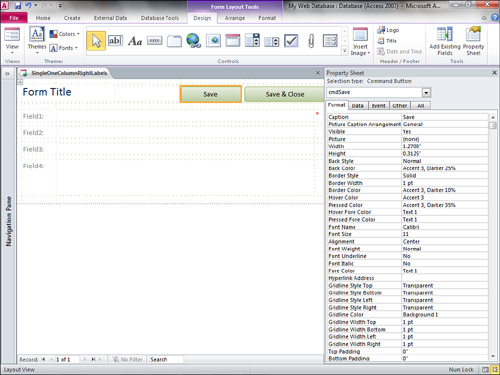
|