You no longer have to remember to move
those important files to a USB flash drive and have that flash drive
with you. From almost anywhere in the world, you can handle your boss’s
desperate call to fix the department budget numbers for his 11 A.M. presentation to corporate. All you need is a computer with access to the Internet.
After you’ve logged into your Windows Live account, you can upload your
own workbooks or create new ones for viewing, editing, and sharing.
|
Only unprotected workbooks can be opened online.
|
1. Accessing the SkyDrive
You can sign into your Windows Live account from any site that supports the accounts, such as MSN.com or Bing.com, but to quickly get to your SkyDrive, go to skydrive.live.com. After you’re signed in, you’re brought to your SkyDrive.
|
If you don’t see your SkyDrive, select More, SkyDrive from the Windows Live page as shown in Figure 1.
|
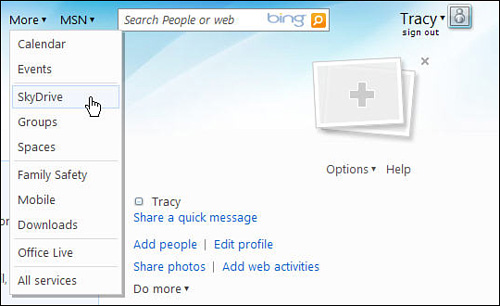
2. Uploading with Windows Live
You can upload a workbook viewable by just you,
selected individuals, your network, or everyone. The folder where you
place the workbook determines this viewing level. After it is uploaded,
you can view, edit, and share the workbook.
Uploading a Workbook
Follow these steps to upload your workbook:
1. | Select
the folder to which you want to add your workbook. Note that the
Favorites and Shared Favorites folders aren’t used for file sharing,
but for website shortcuts.
|
2. | Select Add Files, shown in Figure 2
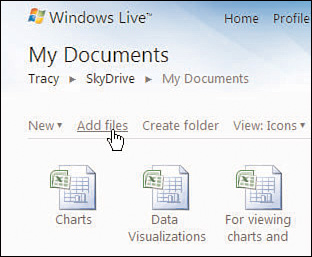
|
3. | Browse to the location of the file you want to upload and select it.
|
4. | Click Open.
|
5. | Click Upload to upload the file to your SkyDrive. |