2. Deleting a Collection
That
which the SMS administrator gives, the SMS administrator can take away.
This, of course, is true of collections. While you maintain
collections, you might need to reorganize your collection structure by
creating new collections and deleting
existing ones. Deleting a collection can have consequences other than
just removing that collection. When you delete a collection, you’ll
also effect the following events:
Any
advertisements that have targeted only this collection will also be
deleted. (If an advertisement is also targeting another collection, it
won’t be affected.)
When you create a
query, you can limit its scope by associating it with a particular
collection. When the collection is deleted, the query’s scope is no
longer limited.
Any collections whose
membership rules (queries) are limited to the collection that’s being
deleted will still process the rule but will display no resources.
Through the object class or instance security you can identify which SMS administrators have the ability to view the
membership of each collection. After you remove a collection, the
administrators you identified will no longer be able to view that
collection’s resources if the resources aren’t in other collections
that the administrators can view.
Note
If
the collection you’re deleting has a subcollection linked to it, that
subcollection is also deleted unless the subcollection itself has its
own subcollections. If the latter is true, when you delete the
top-level collection, the subcollection isn’t deleted and will still
exist in the collection tree. |
Fortunately,
when you delete a collection, the Delete Collection Wizard warns you of
these effects and shows you what properties of the collection might be
affected.
Note
When
you right-click a collection, you see an option called Delete Special.
Be careful when using this option. It bypasses the Delete Collection
Wizard and simply deletes all the resources from the collection from
the SMS database, along with the resources’ discovery and inventory
information. Consequently you could inadvertently delete resources from
the SMS database. |
Follow these steps to delete a collection:
1. | Navigate to the Collections folder in the SMS Administrator Console and expand it.
|
2. | Right-click
the collection you want to delete and choose Delete from the context
menu. The Delete Collection Wizard Welcome page is displayed. Verify the name of the collection to be deleted.
|
3. | Click Next to display the Effects Of Deleting This Collection page, shown in Figure 3.
This page warns you about the effects of deleting a collection and lets
you choose whether to display details about the effects.
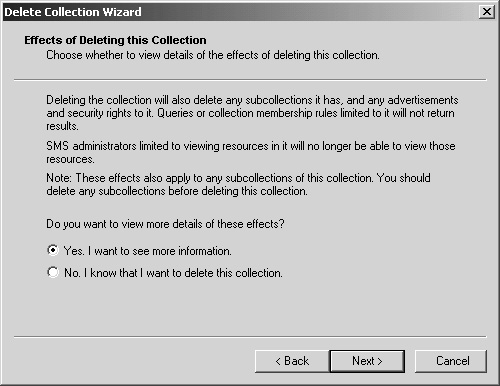
|
4. | Select
the Yes option to view individual pages describing what will be
affected by the deletion. Select the No option to proceed with the
deletion.
If you selected the No option, you’d proceed to step
11, where you would simply delete the collection. For this example,
select the Yes option.
|
5. | Click Next to display the Subcollections page, as shown in Figure 4.
This page displays a list of this collection’s subcollections. Note the
warning that deleting this collection will also delete the
subcollections.
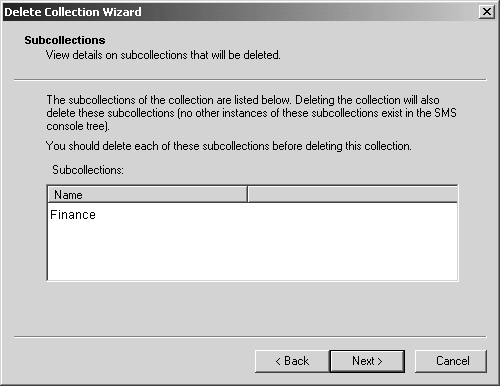
|
6. | Click Next to display the Advertisements page, as shown in Figure 5,
which displays a list of all the advertisements that have targeted this
collection. Again, note the warning that deleting this collection could
also delete the advertisements (if they’re not also targeted to another
collection).
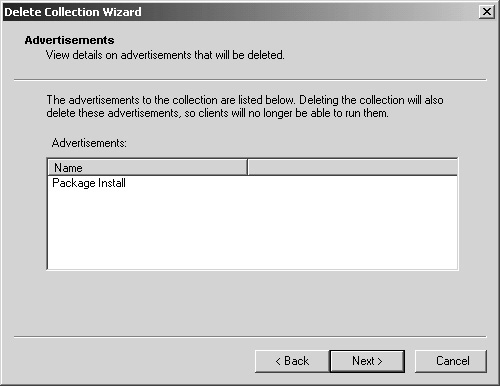
|
7. | Click Next to display the Queries page, shown in Figure 6, which lists any queries that have been limited to this collection. A similar warning message is provided.
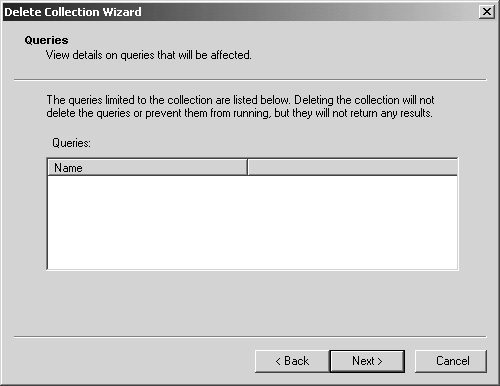
|
8. | Click Next to display the Collection Membership Rules page, shown in Figure 7. This page displays a list of collections whose membership rules are limited to this collection and warns of possible effects.
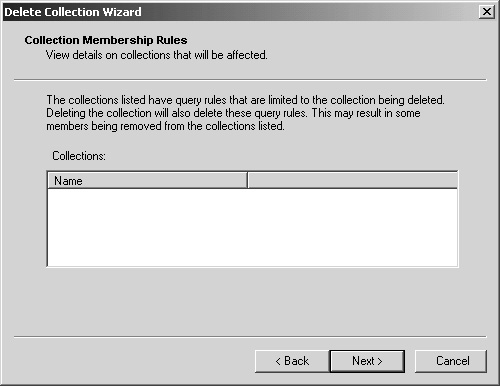
|
9. | Click Next to display the Administrators page, shown in Figure 8,
which lists the administrators who have permissions to view resources
in this collection and the effect that the deletion might have on them.
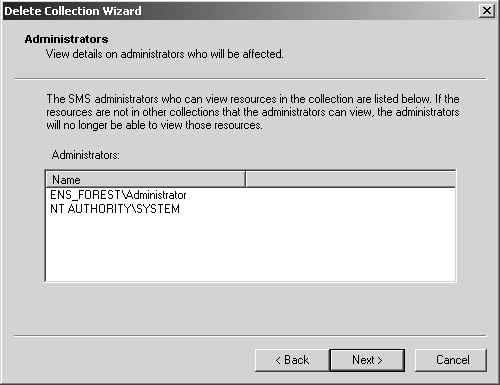
|
10. | Click Next to display the Choose Whether To Delete This Collection page, shown in Figure 9. This final confirmation page asks whether you want to proceed with the deletion. Select the Yes option to continue.
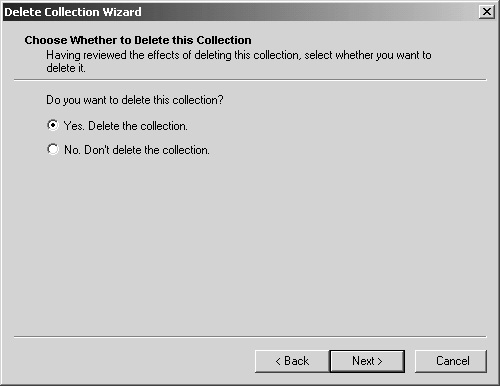
|
11. | Click Next to display the Completing The Delete Collection Wizard page, shown in Figure 10. Click Finish to delete the collection.
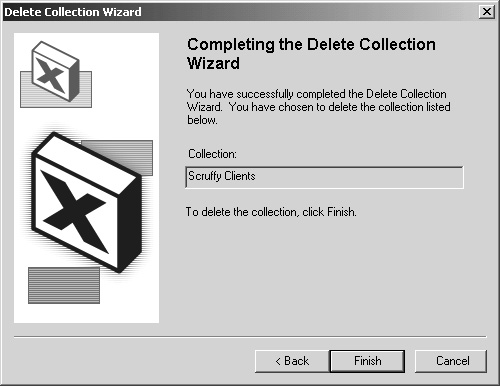
|
In
this section we’ve seen SMS administrators update and maintain
collections and subcollections. Next, let’s discuss how SMS itself can
update your collections automatically.