Send a Link to a File or a Library by E-mail
Scenario/Problem: When viewing a document library, you might want to select a single file in that library and send a link to someone via e-mail.
Solution: You can e-mail a link to a file by copying the link from the file’s context popup menu for the file
and paste it into an email message. If you want to send a link to the
document library instead of the file, you can find an E-mail a Link
button in the Library ribbon, which appears under an envelope icon (see
Figure 1). This opens your email client and creates a new message with the link to the library in the body of the message.
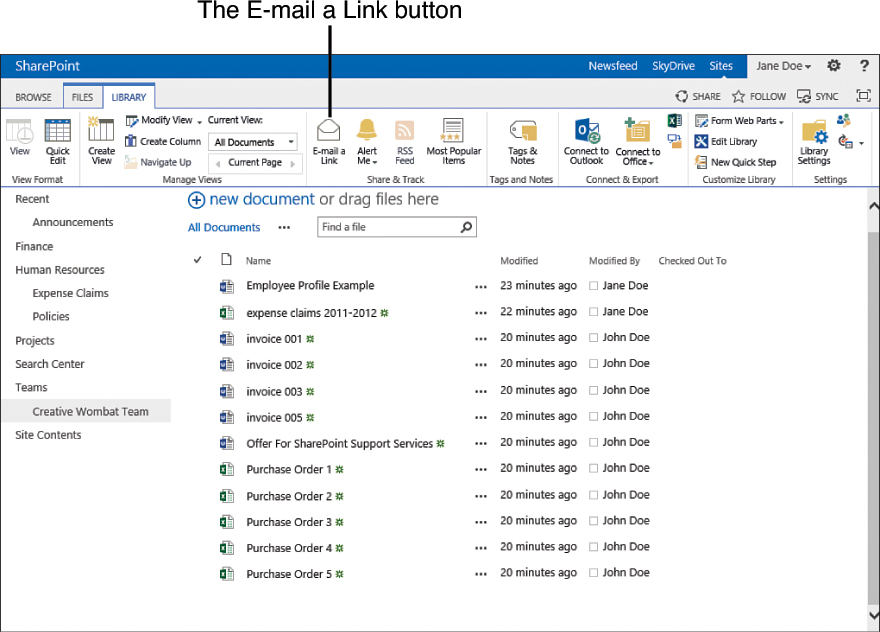
FIGURE 1 The E-mail a Link button in the Library ribbon.
When you click on the E-mail a Link
button in the “Files” ribbon or in the context popup menu option, your
default e-mail application opens a new message with a link pointing
directly to the document. You can choose who to send the link to and
send the message as you would any other e-mail.