Scenario/Problem: You want to see the progress of a workflow that was started on a list item or file.
Solution: Select the item or file and click the Workflows button in the Items ribbon or Documents ribbon . The workflows page that opens shows the running workflows as well as the completed ones (see Figure 1).
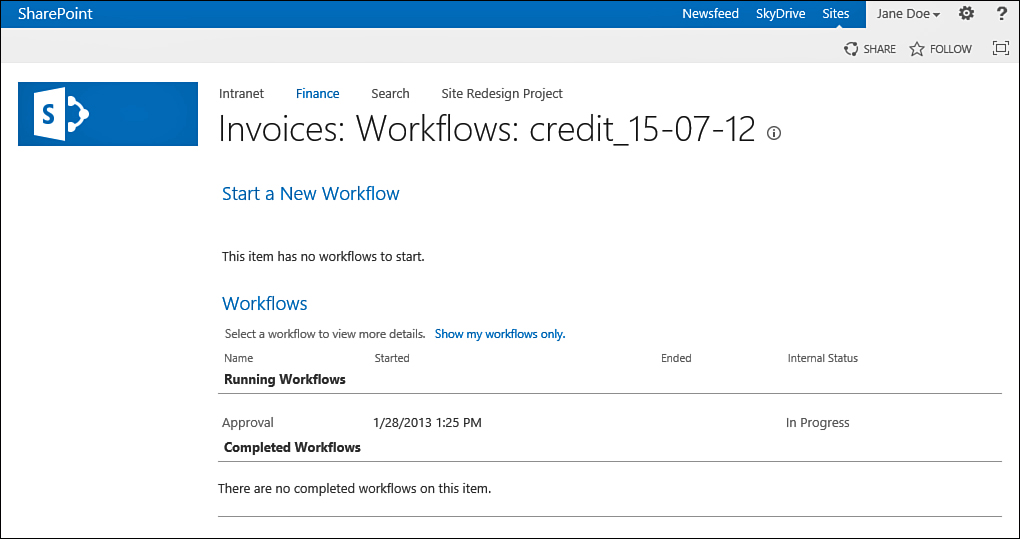
FIGURE 1 The Approval workflow creates tasks for approvers to approve.
Click the name of a workflow or its status to
get to the status summary page that is relevant to the workflow on the
current item (see Figure 2).
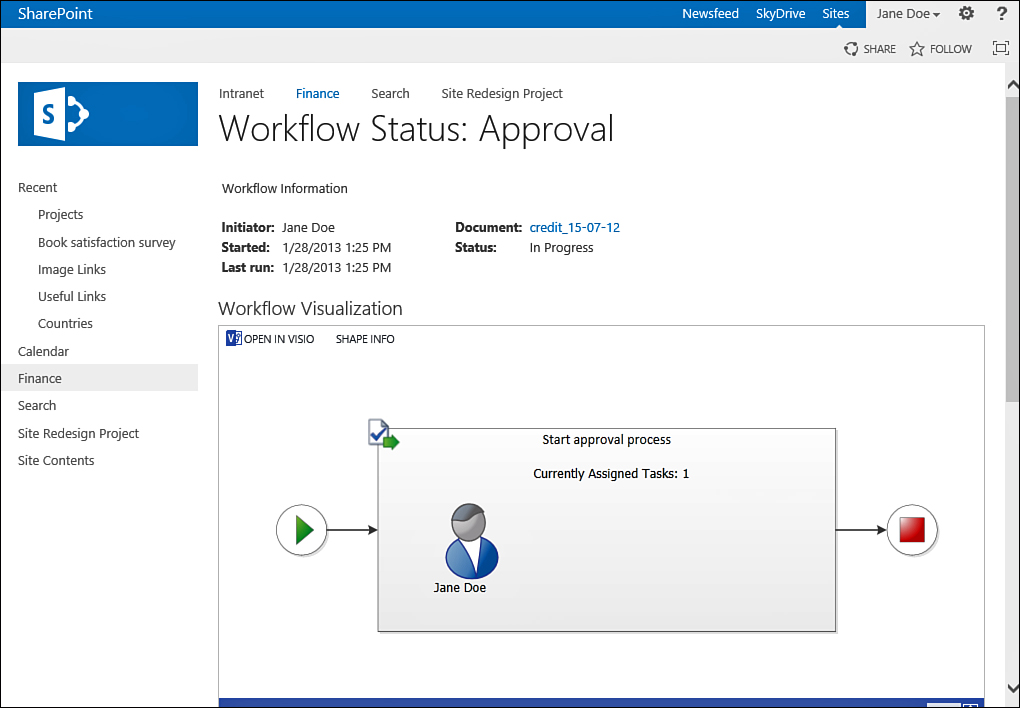
FIGURE 2 The status summary page for a workflow.
The workflow’s status summary page shows
where the workflow is by displaying a graphic image of the workflow. It
also shows a list of tasks that have been generated by the workflow and
the history of the workflow progress below it. More complex workflows
have more steps, so viewing the history can be useful when you want to
know who did what during the workflow runtime. For example, if a
workflow was canceled, the history screen shows that information,
including who canceled the workflow. If any errors occurred in any of
the workflow steps, you can use this information to see why the
workflow was not completed.
Some workflows offer
quicker ways to get to the workflow status summary window. These
workflows add a column to the list or library view that shows the
status in that view. For example, the approval workflow adds an
Approval column to the views of the list or library, showing you the
status of the workflow and enabling you to click the status to get to
the status summary page (see Figure 3).
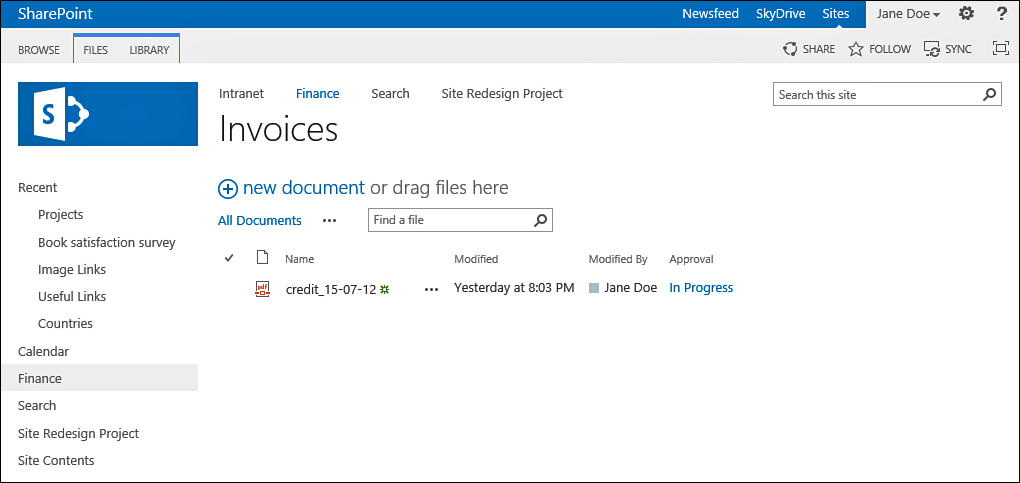
FIGURE 3 The Approval workflow adds a column showing the status.